Best Software for Windows 11 and Windows 10
In this article, I will be showing you the best software for a Windows 10 or Windows 11 PC. Let’s get started!
1. Microsoft PowerToys

Microsoft PowerToys is a program that adds several useful utilities to Windows, made by Microsoft and the PowerToys community. It’s free, as with the rest of the software on this list, and it’s open source.
Some of the utilities Microsoft PowerToys is a screen color picker, screen ruler, the ability to map certain keys to another key on the keyboard, an “Always On Top” utility to keep a window above other windows, a window layout utility that allows you to arrange windows in an efficient layout that is customizable per-monitor (called FancyZones), a “text extractor” to copy text from anywhere on the screen even if it’s in an image, a screen ruler to measure pixels on the screen, and much more. I have a Software of the Day article that goes over some of the features in-depth, along with another article that goes over some features added in a later update.
If you’re interested, you can download PowerToys here: https://github.com/microsoft/PowerToys/releases
2. Lively Wallpaper
Lively Wallpaper is free open source software that gives users the ability to set animated desktop wallpapers and screensavers. This software is especially useful if you want the ability to do this without paying for it (such as having to pay for Wallpaper Engine).
It is important to note that using this with an animated wallpaper for your desktop can take a toll on performance due to both CPU and GPU usage, but this comes with a solution for that: an option for freezing the wallpaper whenever there is a window focused.
You can download Lively Wallpaper here: https://github.com/rocksdanister/lively/releases
3. SumatraPDF
SumatraPDF is a free PDF reading software, and it is also open source.
You can download SumatraPDF here: https://www.sumatrapdfreader.org/download-free-pdf-viewer
4. foobar2000
foobar2000 is an audio player for Windows. It features the ability to customize the appearance of the window, an equalizer, spectrum, VU Meter, Oscilloscope, and spectrogram visualizers, the ability to edit the metadata of audio files (such as artist name, track title, album title, date, genre, etc.), and, of course, the ability to play audio.
Download: https://www.foobar2000.org/download
5. Windows Calculator

Okay, now I already know what you’re thinking, but hear me out on this one. The Windows 10 (and 11) calculator may not seem too useful, but it actually has some really cool features.
To start, it doesn’t only feature the basic calculator – it features that, along with a scientific calculator mode, as well as a graphing mode and a programmer mode. You can reveal these modes through the Hamburger Menu which can be accessed by clicking the hamburger menu icon (the three dashes) in the top left, next to the text that says the calculator mode (e.g. Standard). The button to the right of this text, which shows an arrow pointing to the top right corner of a box, will put the calculator towards the upper right corner of the screen and keep it above other windows. There’s also many more features shown in the hamburger menu, such as date calculation and converters for currency, length, area, volume, weight and mass, temperature, energy, time, and more. If you click the clock with an arrow circling around it, it will show a history menu for the calculator.
There’s also a history and a memory feature for the calculator. If you extend the calculator window horizontally, you’ll see a history tab and a memory tab. The former shows previous calculations you have done, which can be useful for backtracking in your calculations in the event you need to do so. If you paste an equation into the calculator, it will give the solution for that equation. The History tab will show each step taken to get to the result.
It features way more than just the things I listed, from keyboard shortcuts, to floor and ceiling functions, and from hexadecimal and binary and oct numbers in the programmer calculator, to bitwise and bit shift, the Windows calculator may be more advanced than you would’ve thought.
The Windows calculator is included with the latest version of Windows 10 and Windows 11. You can learn more about the Windows calculator in this video by ThioJoe, which I highly recommend watching if you’re interested: https://www.youtube.com/watch?v=PK5WQqN3_44
6. Windows Subsystem for Linux

Windows Subsystem for Linux essentially allows you to have a Linux command line inside of Windows. This is good for learning how to use the Linux command line without having to make the switch to Linux, as well as for just having a compatibility layer to run command-line Linux software.
You can install Windows Subsystem for Linux if you are running Windows 10 version 2004 or higher or Windows 11. All you need to do to install Windows Subsystem for Linux is to open a PowerShell instance as Administrator and run wsl --install
To learn more about Windows Subsystem for Linux, you can refer to the Microsoft Documentation for WSL.
7. Winaero Tweaker

Winaero Tweaker is a program that lets you customize some parts of Windows. These tweaks are mainly just changes to the Windows Registry, but using this GUI-based program makes it really easy to make changes to your system safely. Some things you can do are disabling telemetry, bringing back the Windows 7 style boot menu, automatic registry backup, enabling Num Lock on the logon screen, adding option to the context menu (such as Take Ownership [of File] and File Hash), and more.
Download: https://winaero.com/winaero-tweaker/
8. Windows Terminal

Windows Terminal is a command-line application made by Microsoft that contains plenty of useful features, such as command line tabs, support for different command lines (e.g. Command Prompt + PowerShell + WSL), customization of the appearance (including per-command-line), and even the ability to modify the behavior of it. It’s great and is much better than just using a command-line window on its own. Windows 11 comes with the Windows Terminal.
Download: https://github.com/microsoft/terminal/releases
9. Attribute Changer
Attribute Changer adds an option to the context menu when right clicking a file to change the date and time on files. This can be useful if you want to make a file look like it was created, modified, or last opened on an earlier or later date than it really was.
Download: https://www.petges.lu/
10. Actiona
If you need an automation software that has specific inputs, then Actiona may be for you. It can input keys, move the mouse cursor, input mouse buttons, scroll, wait for a key to be pressed, kill a process, display a message box, read/write to a text, binary, or INI file, read an environment variable, download a file, pause the execution, run a loop, go to a line, open a URL, play a sound, use text to speech, and of course, more. It can even run JavaScript code if you need something especially custom.
Download: https://wiki.actiona.tools/doku.php?id=en:start
Actiona Source Code: https://github.com/Jmgr/actiona
11. HandBrake

HandBrake is a program that gives you the ability to compress videos to your liking. You can change the resolution of a video, the framerate, the audio bitrate, the encoder preset (with it taking longer to compress but yielding better quality and/or lower file size video as it gets slower), the constant quality (with a higher number being more compression and a lower number being less), among other things. This is the perfect application for compressing videos to make their file size much smaller.
Download: https://handbrake.fr/downloads.php
HandBrake Source Code: https://github.com/HandBrake/HandBrake
12. CrystalDiskInfo

CrystalDiskInfo gets information about the disks (drives) in your system and returns information about them, including firmware version, drive temperature, rotation rate (for hard drives), total read/write data (may be for SSDs only), and whether or not the drive status is healthy. This is a great tool for making sure your drives are not detected as being on the verge of death, or being worn to the point of potential data loss/corruption.
Download: https://crystalmark.info/en/software/crystaldiskinfo/
13. CrystalDiskMark

CrystalDiskMark is a tool for running speed benchmarks on your drives.
Download: https://crystalmark.info/en/download/
14. HxD Hex Editor

Have you ever wanted or needed to read the hex values of a file? HxD allows you to read these values! Although it might not be a tool you use every day unless you do something like malware analysis, HxD can come in as a handy tool for making certain modifications to files or checking files for specific data (e.g. null padding that inflates the file size, typically done to evade antivirus detection).
Download: https://mh-nexus.de/en/hxd/
15. Soundux

Soundux is a soundboard software, which lets you play sounds through your microphone with hotkey support. There is also a built-in downloader for YouTube videos. You can have different tabs open for different folders and you can search for a specific sound effect. You can set it up with VoiceMeeter.
Download: https://soundux.rocks/
Soundux Source Code: https://github.com/Soundux/Soundux
16. Visual Studio Code
Visual Studio Code is a great code editor. There’s a plethora of extensions and themes to truly make Visual Studio Code your own. If you’d like to see a post about Visual Studio Code extensions (and maybe even themes), feel free to suggest it to me in my Discord: https://discord.gg/vKbjwMw
Download: https://code.visualstudio.com/download
17. Microsoft OneNote

OneNote is a cross-platform application for taking notes that includes the ability to customize your notes to your liking. You can choose the position of where your text is, use text features such as bold, italics, underline, highlighting, and text colors, implement usable checkboxes, add indentation and bulleted/numbered lists, insert pictures, files, and tables, drawings, and do other things.
Microsoft OneNote is available on Windows, macOS, iOS, and Android.
18. 7-Zip
7-Zip is an open source archiving software that lets you open and create various archives, such as .zip, .7z, and .tar.gz. It also lets you add compression to archives that you create, and you can change the level and type of compression used.
You can get 7-Zip here: https://www.7-zip.org/
19. Notepad++

Notepad++ is essentially Notepad on steroids. As with regular Notepad, it takes minimal RAM and is fast and responsive. However, it has syntax highlighting for code, line numbers, theme customization, macros, an option to choose text encoding, a tool to generate MD5 and SHA-256, tabs, a better find/replace menu, and the ability to find (and replace) strings in a series of files, just to name some of the features of Notepad++. It’s the perfect Notepad replacement.
In fact, you can literally replace Notepad on your system with Notepad++ through a registry tweak. To do this, open the Registry Editor and go to Computer\HKEY_LOCAL_MACHINE\SOFTWARE\Microsoft\Windows NT\CurrentVersion\Image File Execution Options\notepad.exe Then, create a String value called Debugger with the value of "<location of your Notepad++ executable>" -notepadStyleCmdline -z For example, it may be "C:\Program Files\Notepad++\notepad++.exe" -notepadStyleCmdline -z Now, whenever you open Notepad on your PC, it will open Notepad++ instead.
Overall, though, you can just use Notepad++ as a better Notepad without using all of the bells and whistles.
You can get Notepad++ here: https://notepad-plus-plus.org/downloads/
Notepad++ Source Code: https://github.com/notepad-plus-plus/notepad-plus-plus
20. MKVToolNix
MKVToolNix is open source software that lets you put video files together back to back efficiently. For example, you can put the same video back to back to create a looped video or different videos to create a compilation with software that will do it much faster than a video editor. Just be sure that the videos have the same encoding, resolution, FPS, video bitrate, and audio bitrate to avoid video corruption. If you are using multiple videos, you might want to put them all through the same HandBrake settings first to make sure everything works properly.
You can get MKVToolNix here: https://gitlab.com/mbunkus/mkvtoolnix
MKVToolNix Source Code: https://github.com/nmaier/mkvtoolnix
21. AutoHotKey
AutoHotKey is a program which lets you create custom actions based on a keybind you press. It’s highly customizable and can range from just remapping keys to letting you press a keybind to perform a whole suite of custom actions to streamline your productivity.
You can get AutoHotKey here: https://github.com/AutoHotkey/AutoHotkey
22. LuaMacros
LuaMacros is a program that can be used alongside AutoHotKey if you want a second keyboard that acts as a dedicated macro keyboard. By this, I mean you can plug in (or otherwise connect) any keyboard of your choosing and have each key run a macro that can do many things. This can be useful for video editing, image editing, and other things that especially involve a lot of repetitive tasks.
You can watch this (old) video from Linus Tech Tips for more information: https://www.youtube.com/watch?v=Arn8ExQ2Gjg
23. VoiceMeeter
VoiceMeeter is software that lets you easily control the audio connected to your computer. For example, you can route your PC audio through your microphone, which can be useful for online voice chat and video conferencing. When doing this, you can control whether you want your own microphone’s audio to come through, and which microphone, or even more than one. You can also control the audio outputs that audio can come out to, and you can control the volumes and other configurations of various things. VoiceMeeter comes in 3 flavors – regular VoiceMeeter, VoiceMeeter Banana, and VoiceMeeter Potato. I personally use VoiceMeeter Banana.
You can get VoiceMeeter Banana here: https://vb-audio.com/Voicemeeter/banana.htm
24. AutoRuns
AutoRuns is a program that is part of the Microsoft Sysinternals Suite which lets you view and control the programs and processes on startup. It is true that Task Manager has some entries for things that occur upon starting the computer, but not everything that runs on startup is listed in Task Manager’s Startup tab. There is a shell:startup folder (which you can go to with Win + R), for example, where things in that folder run on startup. There’s also other ways processes and programs can run on startup, such as with Task Scheduler. Autoruns puts everything that runs on startup all in one place and lets you enable or disable those things.
You can get Autoruns here: https://learn.microsoft.com/en-us/sysinternals/downloads/autoruns
25. WinDbg
WinDbg is a Windows crash debugger that can be used to debug crash dump files that are generated upon Windows crashing (typically with a Blue Screen of Death).
You can get WinDbg here: https://learn.microsoft.com/en-us/windows-hardware/drivers/debugger/
26. DevManView
DevManView is useful software that is available on Nirsoft’s website which lists devices connected to the computer in a table and even the devices connected to another computer on the network if the proper permissions are given.
You can get DevManView here: https://www.nirsoft.net/utils/device_manager_view.html
27. USBLogView
USBLogView is another program on NirSoft’s website that lets you get details and information of USB devices that are plugged into and unplugged from the system. This information includes the device name, the type of device, the drive letter if it’s a storage device, the time of the event, the description of the device, the Vendor ID, the Product ID, the vendor name, the product name, and for some devices, even the serial number.
You can get USBLogView here: https://www.nirsoft.net/utils/usb_log_view.html
28. Process Explorer
Process Explorer is a program that is similar to the Windows Task Manager in that you can view and manage tasks and processes. It is also part of the Microsoft Sysinternals suite and it is much more powerful than regular Task Manager. For instance, have you ever not been able to modify (e.g. create/edit/delete) a file because it’s in use by another process? Process Explorer will allow you to see the specific process (DLLs and handles) that is using the file.
You can get Process Explorer here: https://learn.microsoft.com/en-us/sysinternals/downloads/process-explorer
29. ZoomIt
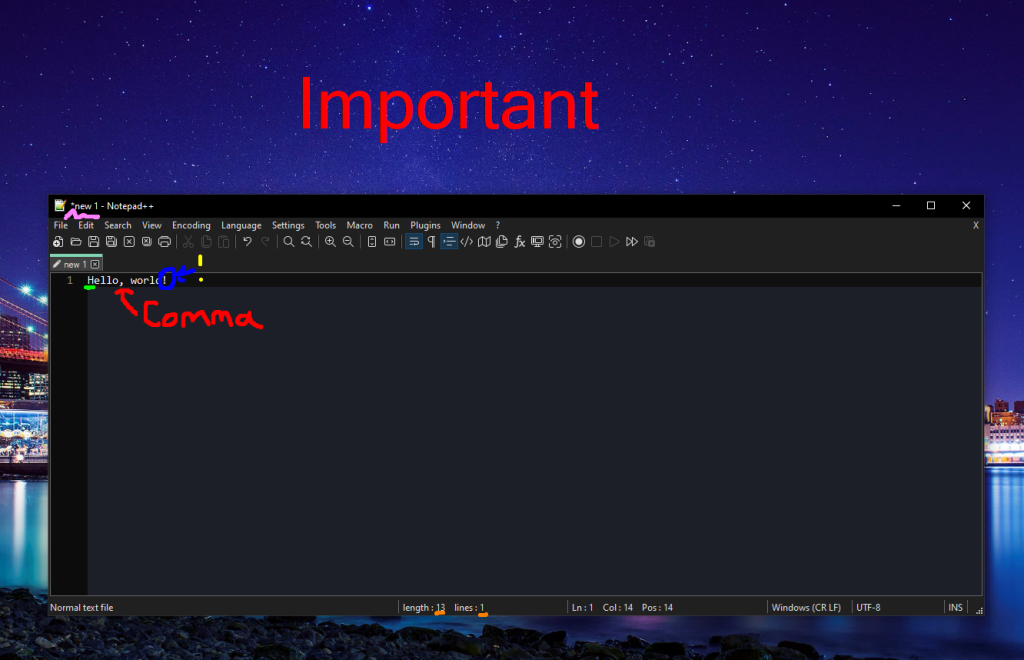
ZoomIt is a simple program made for Windows as part of the Microsoft Sysinternals Suite. It adds the ability to zoom into the screen with two different modes, as well as a basic timer feature and the ability to quickly draw on the screen.
You can get ZoomIt here: https://learn.microsoft.com/en-us/sysinternals/downloads/zoomit
30. WinDirStat
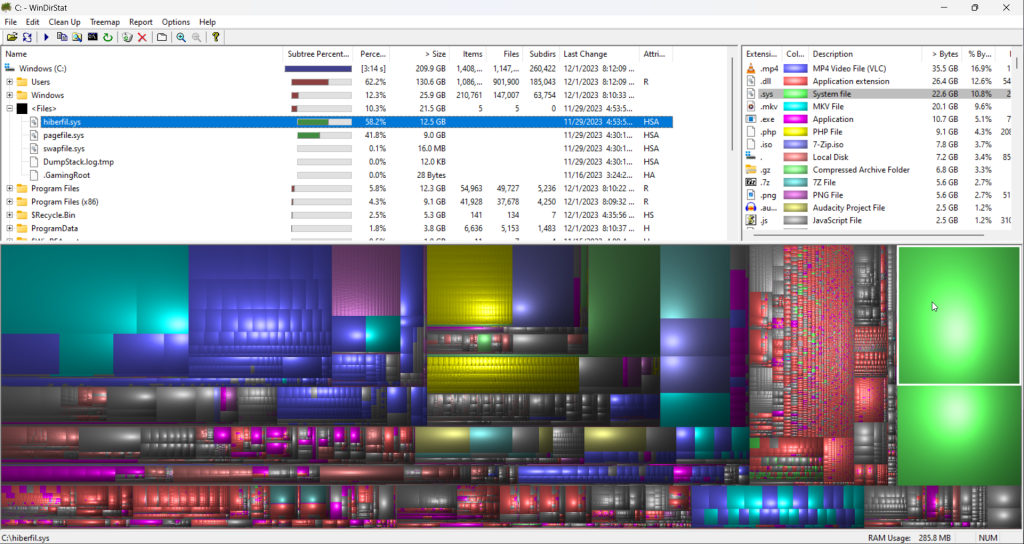
WinDirStat is software for Windows that lets you see which files and folders are taking up the most space on your disk along with an interactive visualization. For example, you can check a specific disk and see a huge square/rectangle representing the amount of storage a file takes up, which you can click and see the specific file. You can then open that file in File Explorer.
You can get WinDirStat here: https://windirstat.net/download.html
31. WinSCP
WinSCP is an open source (S)FTP client that can use FTP, FTPS, SFTP, and SCP for servers. It also supports WebDAV and S3. Unlike other FTP clients, it allows you to have only one panel to use as if it were a file explorer window, which is much more convenient for some users.
You can get WinSCP here: https://winscp.net/eng/download.php
Source Code: https://github.com/winscp/winscp
32. Termius
If you need an easy way to SSH into another server and manage your SSH keys (or logins), Termius has got you covered. Termius has support for logging into SSH with a username/password or an SSH key, along with SFTP support (including SFTP with SSH keys) and adding tags to your hosts to filter them easily. If you pay for the Termius Pro plan, you can sync your SSH keys and hosts across devices, and people with GitHub Student get this for free!
You can get Termius here: https://termius.com/download/windows
33. Windows Sandbox
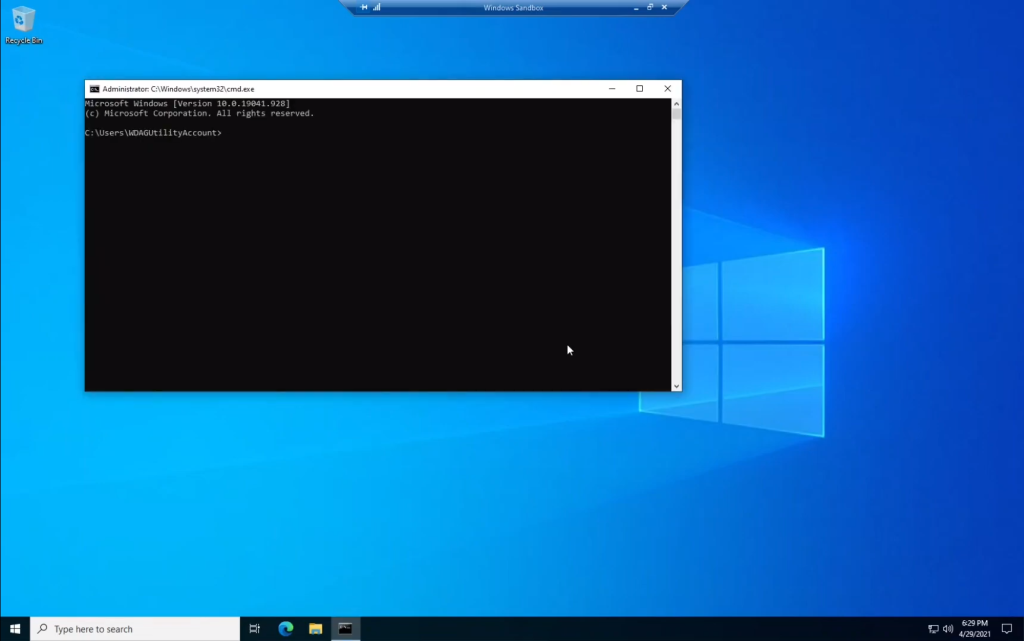
Windows Sandbox is a feature of Windows 10 and Windows 11 Pro/Enterprise that allows you to spin up a disposable VM. It creates a virtual machine that is destroyed upon closing the program. This is good for testing out things without using your main machine.
34. TranslucentTB
TranslucentTB serves one simple purpose, which is to add transparency to your taskbar. If you wanted a transparent taskbar for a nice desktop setup, or for any other reason, this software is for you. There are options for TranslucentTB to open on startup, to make the taskbar transparent/not transparent depending on some circumstances (e.g. whether or not a window or the start menu is open), and to disable Aero Peek (which is the button in the bottom right of the taskbar that lets you see your desktop when hovering over it and minimize all of your windows upon clicking it).
35. Shotcut
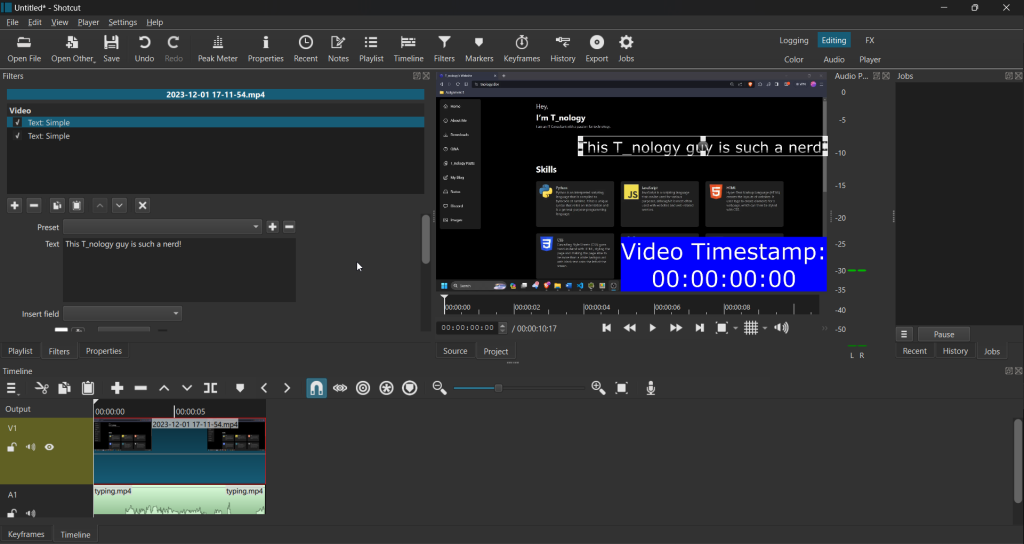
Shotcut is a video editor that is super easy to use, even for beginners. Shotcut makes it easy for anyone to edit their videos, such as modifying the audio of the video, adding visual effects, modifying visual effects, and adding cuts with transitions. Despite its easiness, however, it packs a good number of features that allows you to make a good video without much effort.
You can get Shotcut here: https://shotcut.org/download/
Shotcut Source Code: https://github.com/mltframework/shotcut
36. AdvancedRun
AdvancedRun is a program that is also available on NirSoft’s website that allows you to run a program with specific options that make it different from running a program normally. For example, you can run a program as another user, or you can run a program as NT AUTHORITY\SYSTEM (The SYSTEM user) or the TrustedInstaller user, which can also give you more permissions for the Command Prompt and PowerShell. You can change the priority of the program you are running, the operating system compatibility settings, the start directory, environment variables, and other settings.
You can get AdvancedRun here: https://www.nirsoft.net/utils/advanced_run.html
37. GitHub Desktop
GitHub Desktop makes using git with GitHub more accessible. It lets you easily use the power of GitHub without making you learn the git command line, which can save a lot of time and effort. You can also easily view commits you have made with a visualization of the code changes, and there’s even an option to open the repository Visual Studio Code.
You can get GitHub Desktop here: https://desktop.github.com/
38. Paint.NET
Paint.NET is image editing software that is easy to use while packing advanced features. It has the basic features, like transparency support and layers, as well as many other features, such as gradients, using the magic wand, editing selections, and (especially with Paint.NET plugins), you can do much, much more. I highly recommend getting BoltBait’s plugins as well.
You can get Paint.NET here: https://getpaint.net/download.html#download
You can get BoltBait’s Paint.NET Plugins here: https://forums.getpaint.net/topic/121343-boltbaits-gpu-accelerated-plugin-pack-for-paintnet-v50-updated-2023-07-28/
39. Everything
Everything is a program that indexes files and folders on your computer and allows you to instantly find them. This means that when the program has indexed the file(s)/folder(s) you want to find, you can search for the file by name, extension, or path to find results immediately.
You can get Everything here: https://www.voidtools.com/downloads/
40. ContaCam
ContaCam is video surveillance software that works well for security cameras. You are able to configure and record footage through cameras that are plugged into the computer via USB as well as through IP Cameras on the network. You can set the software to only record the camera footage when there is motion and you can use an integrated web server feature (which has password protection) if you want to. Furthermore, the software comes with a plate recognizer for license plate recognition (ALPR) and sending an email with a file as a motion detection actions. It also comes with other features.
You can get ContaCam here: https://www.contaware.com/contacam.html
41. OBS Studio
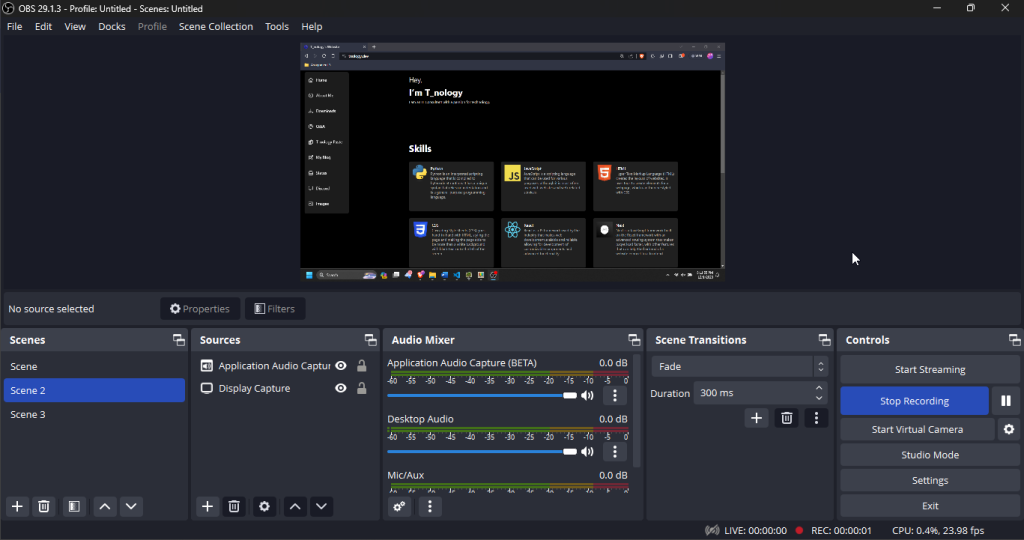
OBS Studio is an open-source recording and livestreaming program for Windows, macOS, and Linux. It’s easy to use yet powerful with what it can do, such as recording specific windows and audio inputs/outputs, managing cameras/video capture devices, having different “scenes” each with different sources to be able to switch between, a virtual camera feature that lets you use OBS as a webcam (such as being able to screenshare through what applications think is a webcam), and much more.
You can get OBS Studio here: https://obsproject.com/download
OBS Studio Source Code: https://github.com/mltframework/shotcut
42. BlueScreenView
BlueScreenView is software available on NirSoft’s website that lets you scan your minidump files created during a BSOD and display the information about them all in one table. You can view the information about the selected crash in the lower pane.
BlueScreenView Download: https://www.nirsoft.net/utils/blue_screen_view.html
43. NirCmd
NirCmd is a command-line tool that adds some useful utilities to the command line. Here’s some examples of what you can do with NirCmd:
| Example | Command With NirCmd |
|---|---|
| Open/eject a CD drive with drive letter G:\ | nircmd cdrom open g: |
| Turn off the monitor of your PC | nircmd monitor shutoff |
| Set a window with the title “Untitled – Paint” 75% transparent (Note: 192 is 75% of 256) | nircmd win trans ititle “Untitled – Paint” 192 |
| Open the Registry key that you copied to the clipboard in RegEdit. | nircmd regedit “~$clipboard$” |
| Empty the recycle bin in all drives. | nircmd.exe emptybin |
| Set the display mode to 800x600x24bit colors | nircmd.exe setdisplay 800 600 24 |
| Hide the start button on the system tray | nircmd.exe win child class “Shell_TrayWnd” hide class “button” |
| Show the start button on the system tray | nircmd.exe win child class “Shell_TrayWnd” show class “button” |
| Hide the clock on the system tray | nircmd.exe win child class “Shell_TrayWnd” hide class “TrayClockWClass” |
| Show the clock on the system tray | nircmd.exe win child class “Shell_TrayWnd” show class “TrayClockWClass” |
| Wait until Chrome is closed, and then say “Chrome was closed” | nircmd.exe waitprocess chrome.exe speak text “Chrome was closed” |
| Run Command Prompt as SYSTEM User | nircmd.exe elevatecmd runassystem c:\windows\system32\cmd.exe |
| Wait 2 seconds, and then save the current screen to shot.png | nircmd.exe cmdwait 2000 savescreenshot “c:\temp\shot.png” |
Be sure to add NirCmd to your PATH. If you’re not familiar, here’s how you can do that:
- Put the NirCmd
.exefile in a folder you want to keep it in. - Press
Windows Logo Key+Rand enterSystemPropertiesAdvanced.exe. Press Enter. - Click
Environment Variablesin the bottom right corner of the window. - In the part of the window under
System variables, scroll down until you seePath. Click that option and click theEditbutton. - In the new window that pops up, click the
Newbutton on the righthand side. - Copy the path that the NirCmd
.exefile is in and paste it in, or type out the directory manually. - Click the
OKbutton, and in the previous window, click theOKbutton there as well. Back in the original window, click theApplybutton and then theOKbutton.
You can get NirCmd here: https://www.nirsoft.net/utils/nircmd.html
44. RegistryChangesView
RegistryChangesView is a program from NirSoft that allows you to take a snapshot of the Windows Registry and compare the changes with another Registry snapshot, so that you can see the Registry key differences between the two snapshots you took of the Windows Registry. In other terms, this software lets you see changes made to your registry if you take a snapshot now and look at a snapshot later.
RegistryChangesView Download: https://www.nirsoft.net/utils/registry_changes_view.html
45. ShellMenuView
ShellMenuView is software by Nirsoft that allows you to display the list of items that appear in the context (right click) menu of the file explorer when you right click on a file or folder, and it lets you disable options you don’t want. For example, if you have an option leftover from a program that got uninstalled for some reason, or you just want to remove something(s) from the context menu, this software is for you!
You can get ShellMenuView here: https://www.nirsoft.net/utils/shell_menu_view.html
46. LastActivityView
LastActivityView is a tool for Windows created by NirSoft that collects various information on your system and display a log made up of user actions and system events. This includes, but is not limited to opening a file/folder from file explorer, software installation, system shutdown/system tart, running a .exe file, network connection/network disconnection, and other things. You can almost think of it like Event Viewer, but its purpose is a bit different and it logs more specific actions.
LastActivityView Download: https://www.nirsoft.net/utils/computer_activity_view.html
47. TeraCopy
TeraCopy allows you to copy files and folders in a much more convenient way than using the copy function built into the Windows file explorer. For example, have you ever copied a file/folder and encountered an error or warning that stops the entire copy while you’re copying something unattended (e.g. sleeping or not at your computer)? It’s extremely infuriating to then come back to your computer while you were gone only to realize the copying stopped and never finished. TeraCopy solves this issue by allowing you to do an unattended copy. In addition to this, it allows you to copy locked files that are in use or locked by other processes, along with choosing specific metadata to copy, task queueing, and file verifications with various checksum algorithms. It’s overall much more sophisticated than Windows copy and is something you’ll likely want at least in some cases.
You can get TeraCopy here: https://www.codesector.com/downloads
48. Audacity

Audacity is audio recording and editing software that lets you record and edit audio. It’s easy to use and has features that work well, including features that range all the way from changing volume and pitch to plugin support that allow you to do even more things.
You can get Audacity here: https://github.com/audacity/audacity/releases/
49. IconsExtract
IconsExtract is software from NirSoft that finds icons located in files and folders on your computer to extract icons and cursors located in EXE, DLL, OCX, and CPL files, along with other file types. You can choose to save an icon to ICO files (or CUR files) for cursors, or you can copy the image of a single icon into the clipboard.
You can get IconsExtract: https://www.nirsoft.net/utils/iconsext.html
50. StreamKB
StreamKB is software that shows keystrokes being pressed in real time. This can be good if you’re doing a recording, livestream, or screenshare and want to show keys actively being pressed on the keyboard, whether you’re gaming, doing a typing test, or something else.
You can get StreamKB here: https://sourceforge.net/projects/streamkb/
51. ShareX

ShareX is an awesome and powerful screenshotting tool that gives the ability to capture screenshots, choose an action upon taking a screenshot, add image effects to final images, record GIFs, and share files.
You can get ShareX here: https://getsharex.com
ShareX Source Code: https://github.com/ShareX/ShareX
52. Rainmeter
Rainmeter is software that lets you add widgets to your desktop. You can have custom widgets and skins that let you view information from hardware info usage meters to audio visualizers. Keep in mind that Rainmeter widgets can take a toll on system performance, especially if you don’t have a powerful system and/or if you have a lot of widgets.
You can get Rainmeter here: https://github.com/rainmeter/rainmeter/releases
53. Rufus
Rufus is software that lets you mount an ISO to a flash drive or other storage medium to create a bootable medium. For example, you can create a Windows installation USB with this, or you can make one for Linux, memtest86, or anything else you want to be able to boot from.
You can get Rufus here: https://rufus.ie/en/
54. Ventoy
Ventoy is multiboot software that allows you to create a bootable medium with multiple boot options.
You can get Ventoy here: https://github.com/ventoy/Ventoy/releases/tag/v1.0.96
55. Inkscape
Inkscape is good software that I personally use for editing PDF files. You can draw and put text into PDF files with it.
Thanks for reading!