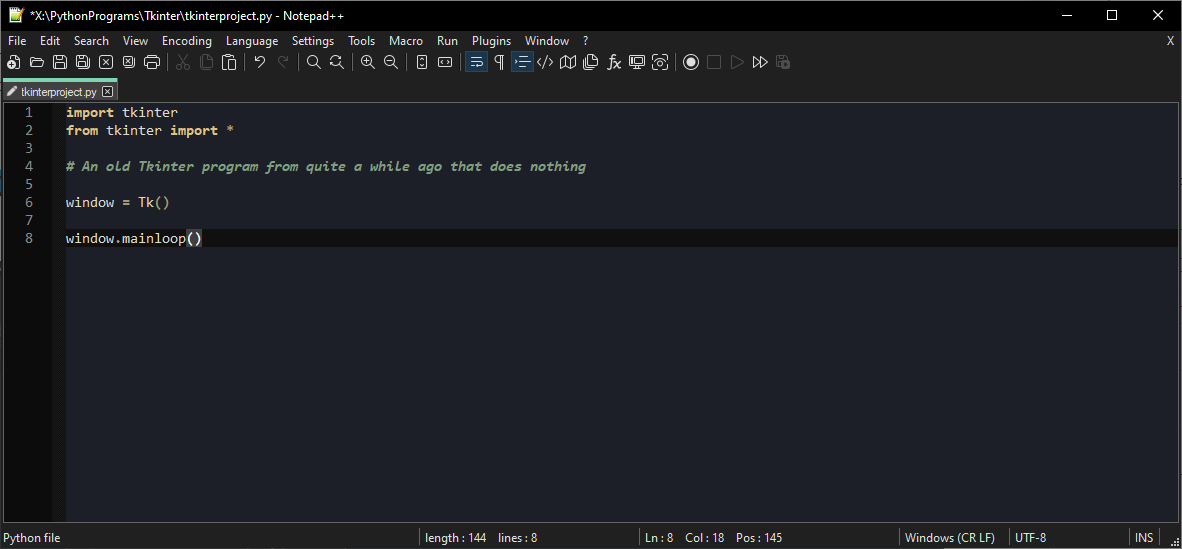
Software of the Day #2: Notepad++
Notepad++ is a great replacement for Notepad for those who want to use something as lightweight as Notepad with more features.
Syntax Highlighting

Notepad++ offers syntax highlighting for most popular languages. You can change the syntax highlighting simply by going to Language > [First letter of the programming language] > [Name of the programming language].
Encoding

You can set the file’s encoding through Notepad++ by going to Encoding > [Encoding you want].
Special Characters

If you want to insert a special character, you can go to Edit > Character Panel and use the Character Panel to insert a character.
Generating Hashes

To generate hashes, go to Tools > [MD5 or SHA-256] > Generate....
View Settings

In the View tab, you can choose to keep the window always on top, toggle fullscreen mode (also with F11), use Post-It mode (which removes the top bar and keeps the window on top, also activated with F12), use Distraction-Free Mode (which makes the window fullscreen and centers the text, toggle word wrap, and do other things.
Theming

You can set the theme through the Style Configurator, found in the Settings tab. If none of the themes exactly suit you, you are able to tweak certain colors and settings to your liking.
Macros

You can use the Macro tab to record and play back a macro.
Find/Replace/Search Through Files

You can open the find menu with Ctrl + F, or through Search > Find. You can choose to find, find + replace (through the Replace tab), and find a string through a series of files (which can be super useful).
Replace Notepad with Notepad++

You might think that Notepad++ is so good, you want to replace Notepad with Notepad++. Well, you can actually do this in a way that even opening regular Notepad will open Notepad++.
To do this, you first need to open the Registry Editor. If you don’t know how to do this, all you need to do is press Win + R and open regedit.exe, clicking yes to the UAC prompt.
⚠ WARNING: In case you are not already aware, modifying the Windows Registry can have unintended side effects. Please be sure you absolutely know what you are doing if you modify the registry, as just one wrong registry tweak can mess up your system. Proceed with caution.
In the registry editor, go to Computer\HKEY_LOCAL_MACHINE\SOFTWARE\Microsoft\Windows NT\CurrentVersion\Image File Execution Options\notepad.exe. Then, create a String value called Debugger with the value of "<location of your Notepad++ executable>" -notepadStyleCmdline -z. For example, it may be "C:\Program Files (x86)\Notepad++\notepad++.exe" -notepadStyleCmdline -z. Now, whenever you open Notepad on your PC, it will open Notepad++ instead.
Conclusion
This basic list of features only scratches the tip of the iceberg for what Notepad++ offers. If you are interested in Notepad++, you can download it here: https://notepad-plus-plus.org/downloads/
Thanks for reading!