Windows 10 Keyboard Not Working (Code 19) (Acer Nitro 5 AN515-54 51M5) – Solved
Back in August of 2021, I had an issue where my Acer Nitro 5’s keyboard stopped working. Not only was this the case, but any keyboard I plug in didn’t work. However, it was actually a pretty complicated issue that took me hours to troubleshoot until I finally found the solution.
Here is the solution below, and more details and information about the issue are below the solution:
Solution
- Create a Registry backup of both the HKEY_LOCAL_MACHINE hive as well as a backup of the main folder that will be talked about. This is an important step.
- Create a Restore Point on the computer.
- Find the keyboard’s GUID – you may have to do some research on how to do this, sorry about that. You may want to search something along the lines of “windows 10 find keyboard guid” or similar.
- Go to the registry at
HKEY_LOCAL_MACHINE\SYSTEM\CurrentControlSet\Control\Class\<insert your keyboard's guid in curly brackets here>. For example, mine was HKEY_LOCAL_MACHINE\SYSTEM\CurrentControlSet\Control\Class\{4d36e96b-e325-11ce-08002be10318}. It may be worth creating a backup of just this too. - There might be two data values for the UpperFilters key – if there are, they are probably “kbdclass” and “vmkbd3” – that was what they were in my case. If the values are different, still try to follow the instructions!
- Delete everything except kbdclass – so in this case, I deleted the vmkbd3 value and kept kbdclass in the key.
- Restart the computer. Hopefully the keyboard will work now, even after another reboot!
Hopefully these instructions were helpful to you. I have put more information about the issue in case you’re interested and/or you need to be pointed in the right direction:
The Problem
I had an Acer Nitro 5 AN515-54 51M5 Gaming Laptop. I had Fast Startup enabled so when I started up my PC, I remembered it had probably been up for about 10 days at that point. The keyboard was working perfectly fine so I used tab to navigate to the power button to restart the PC. I had noticed that after the PC restarted, the keyboard was no longer working.
I plugged in another keyboard and that wasn’t working either, so I used the Windows 10 on-screen keyboard to log in and I went to the Device Manager (devmgmt.msc). I found that there were warning icons that showed up (I assumed that one was for a Corsair keyboard I used sometimes but had not plugged in recently for the past few days and another was the spare keyboard that was tested). I right clicked the PS/2 keyboard and clicked Properties and saw the error “Windows cannot start this hardware because its configuration information in the registry is incomplete or damaged. (Code 19)”
I tried doing some research on Google and I found several solutions. I tried uninstalling iTunes and I made a restore point and installed all of the optional updates inside of Windows Update. Then it updated the firmware but when the PC finally rebooted, the keyboard still didn’t work. I logged back in and kept navigating using the on-screen keyboard and saw that there was an automatic restore point from August 21, 2021, when I installed the PuTTY SSH Client.
I decided to go back to that restore point and the keyboard didn’t work, but some things were different. The keyboard backlighting was turning off after a certain period of time, which is a default setting for the Acer Nitro 5, where pressing any key makes it temporarily turn on again. Despite that, the keyboard still didn’t work. Also, in Device Manager, the error was “A driver (service) has been disabled for this device. An alternate driver may be providing this functionality. (Code 32)”
I went back to the driver and tried to update it, both from the internet and trying from Windows Update and trying to browse from a list of drivers on my PC, which only made one appear. After trying to choose the only driver from the list of drivers, I got the Code 19 error again.
The solution is listed above. Hopefully this information has been helpful for you. If so, then I’m glad I helped! If not, then sorry about that! Here’s some images for some context:
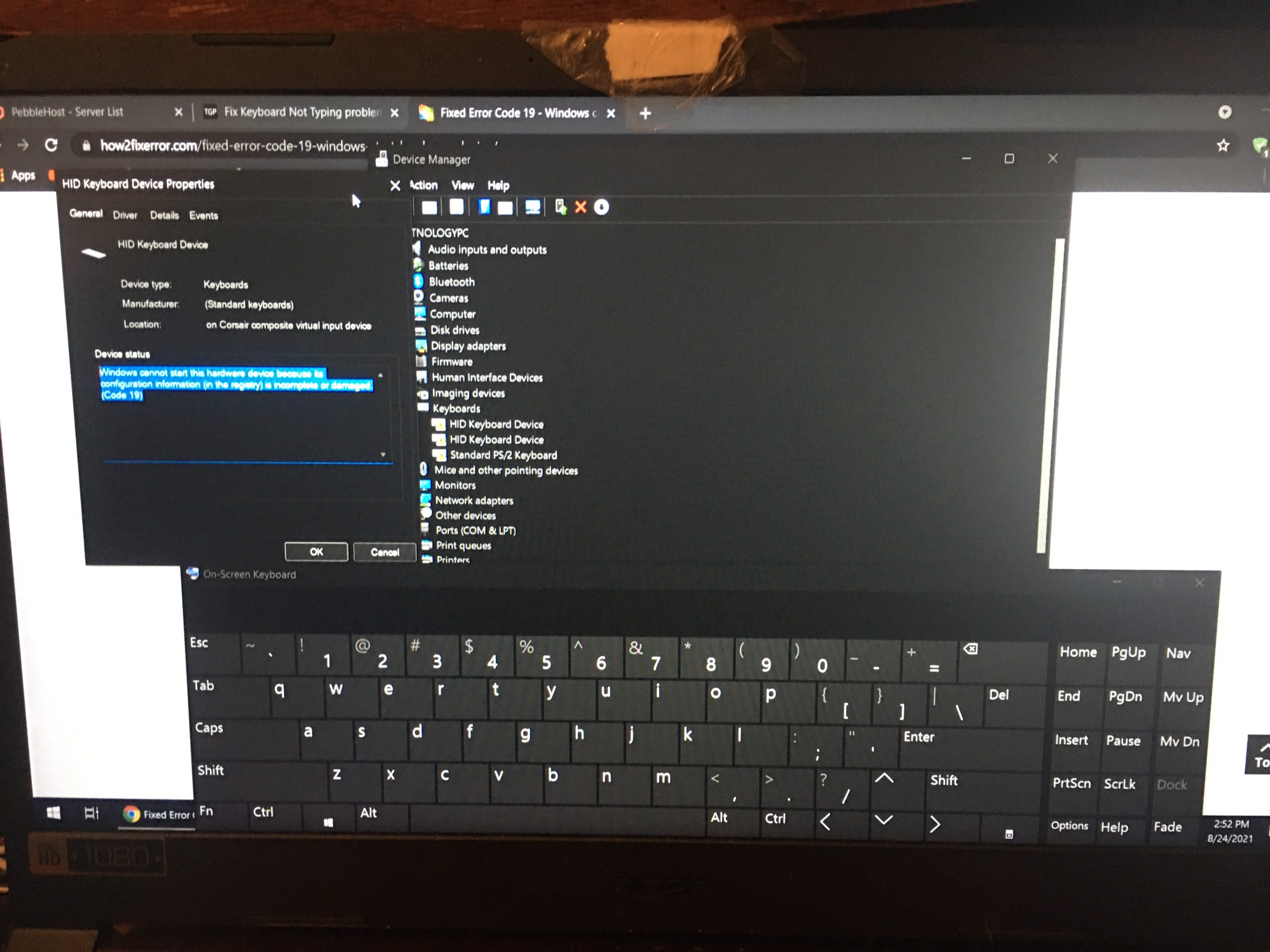
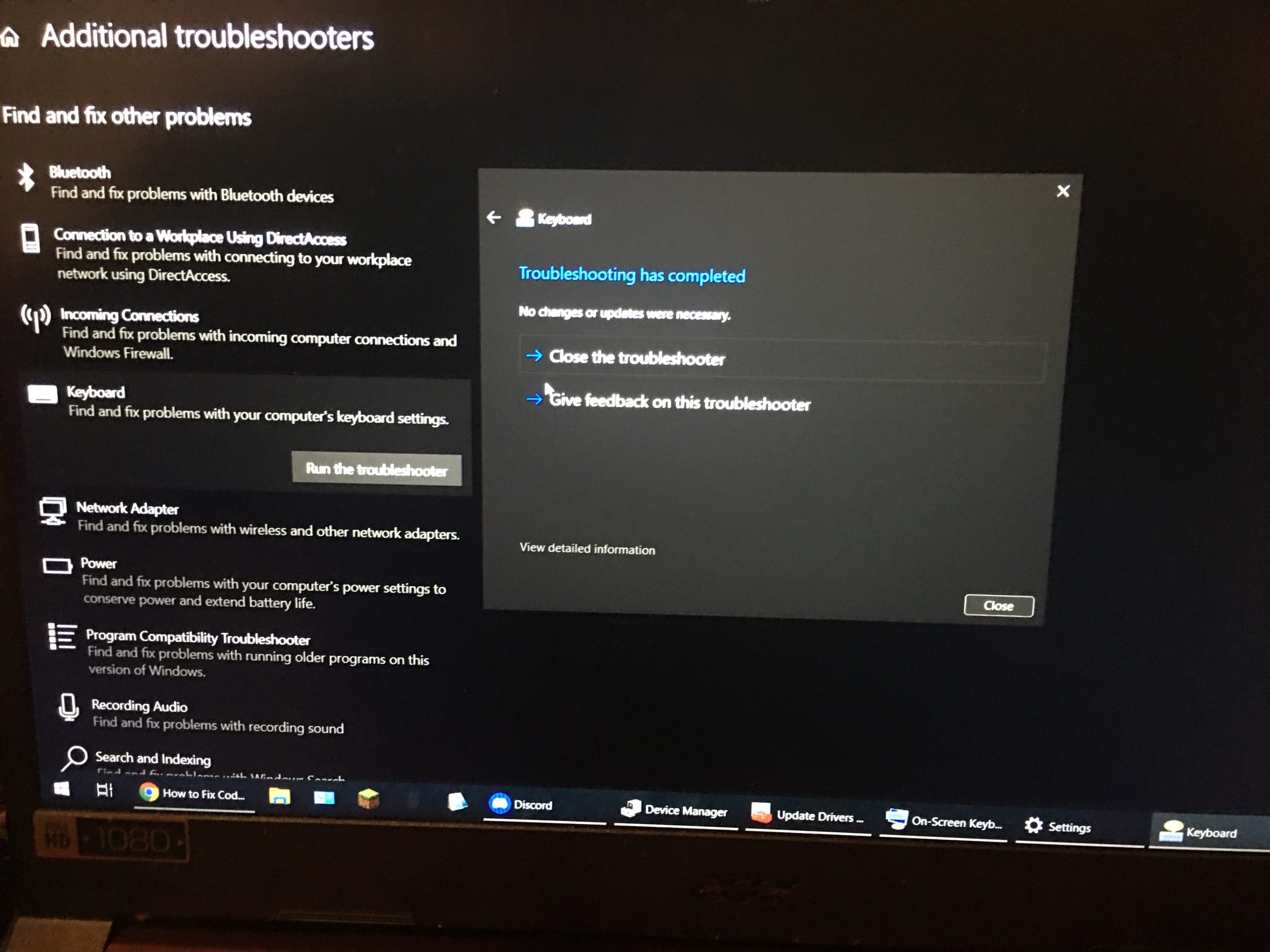
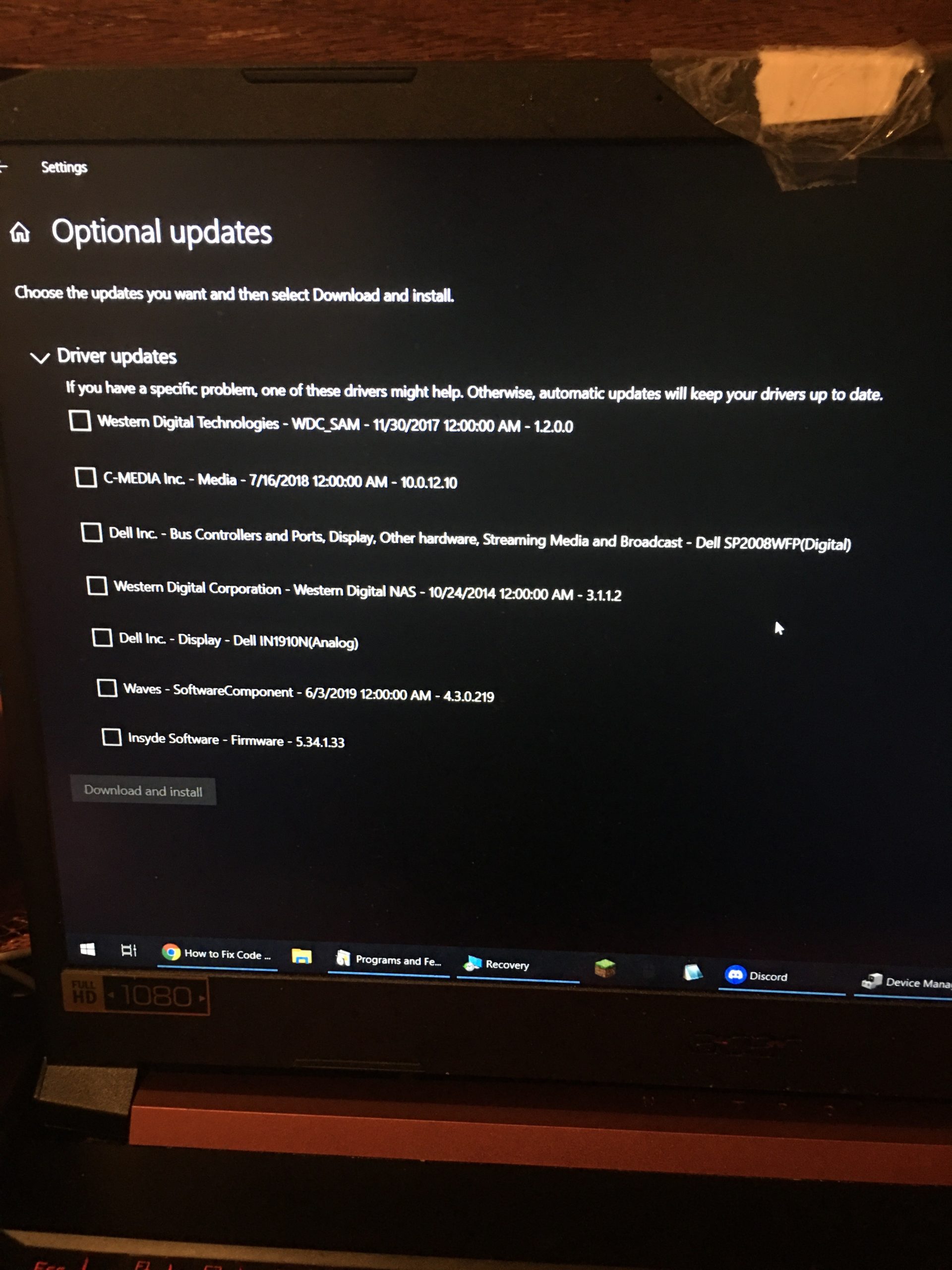
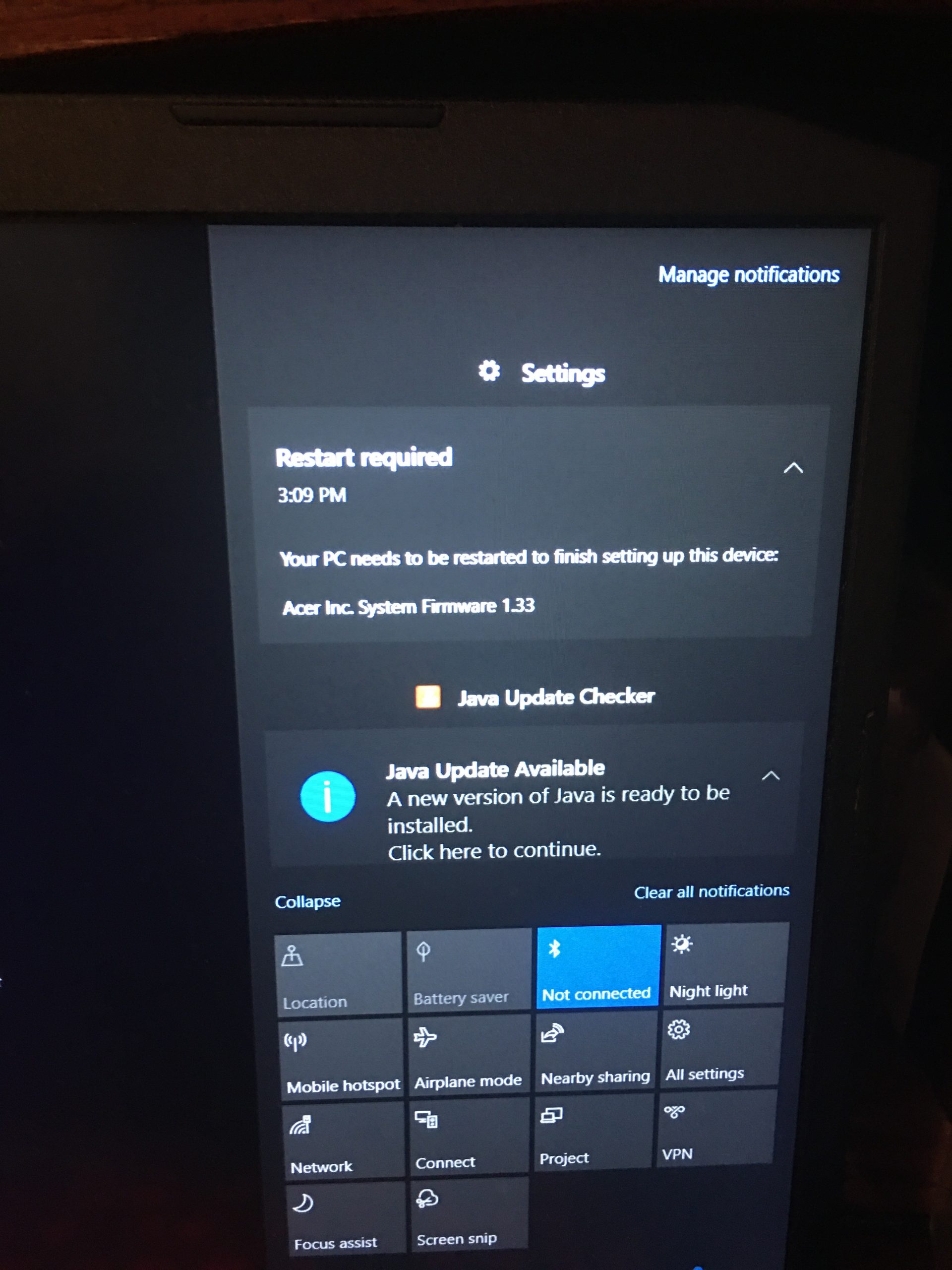
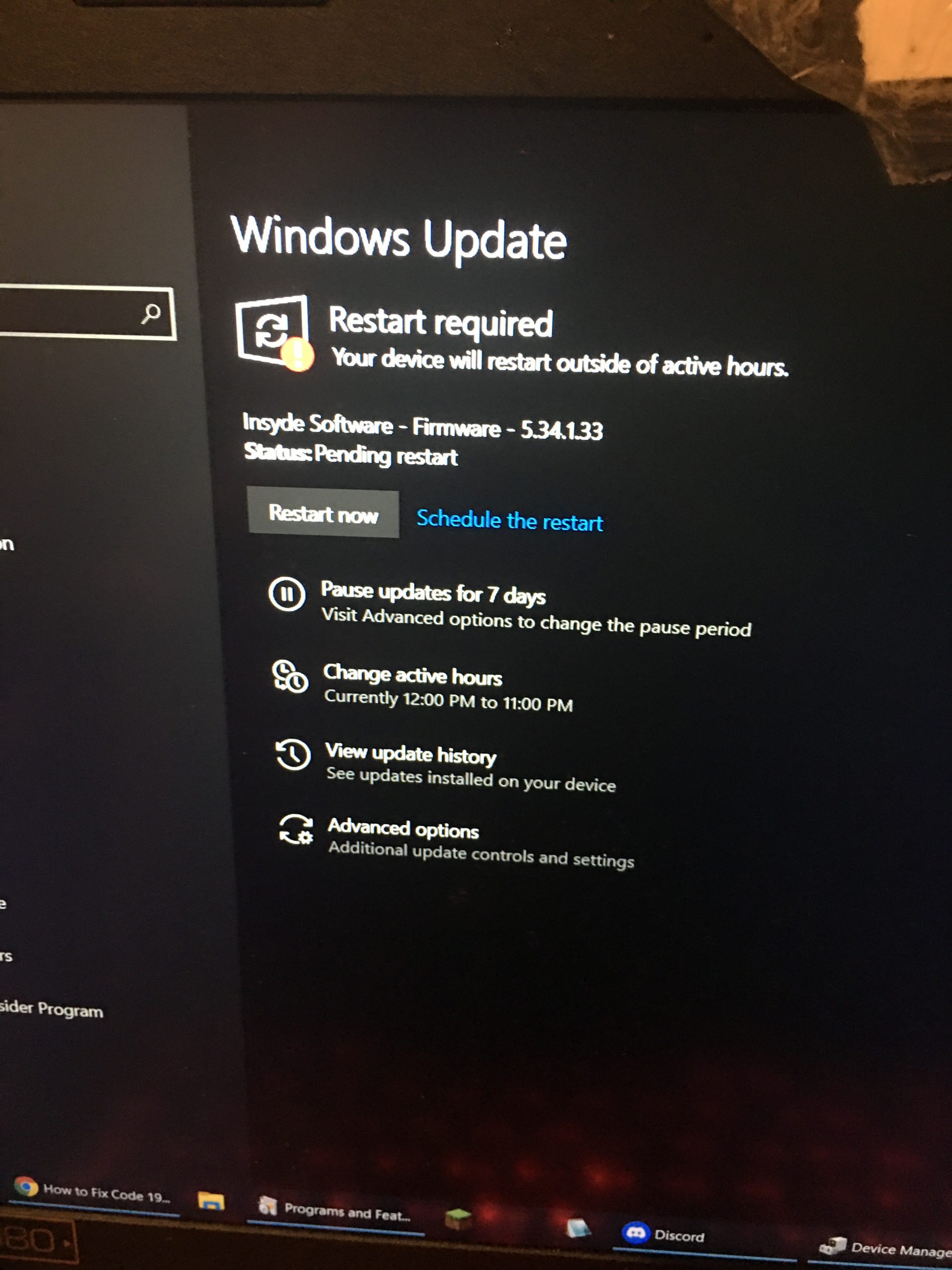
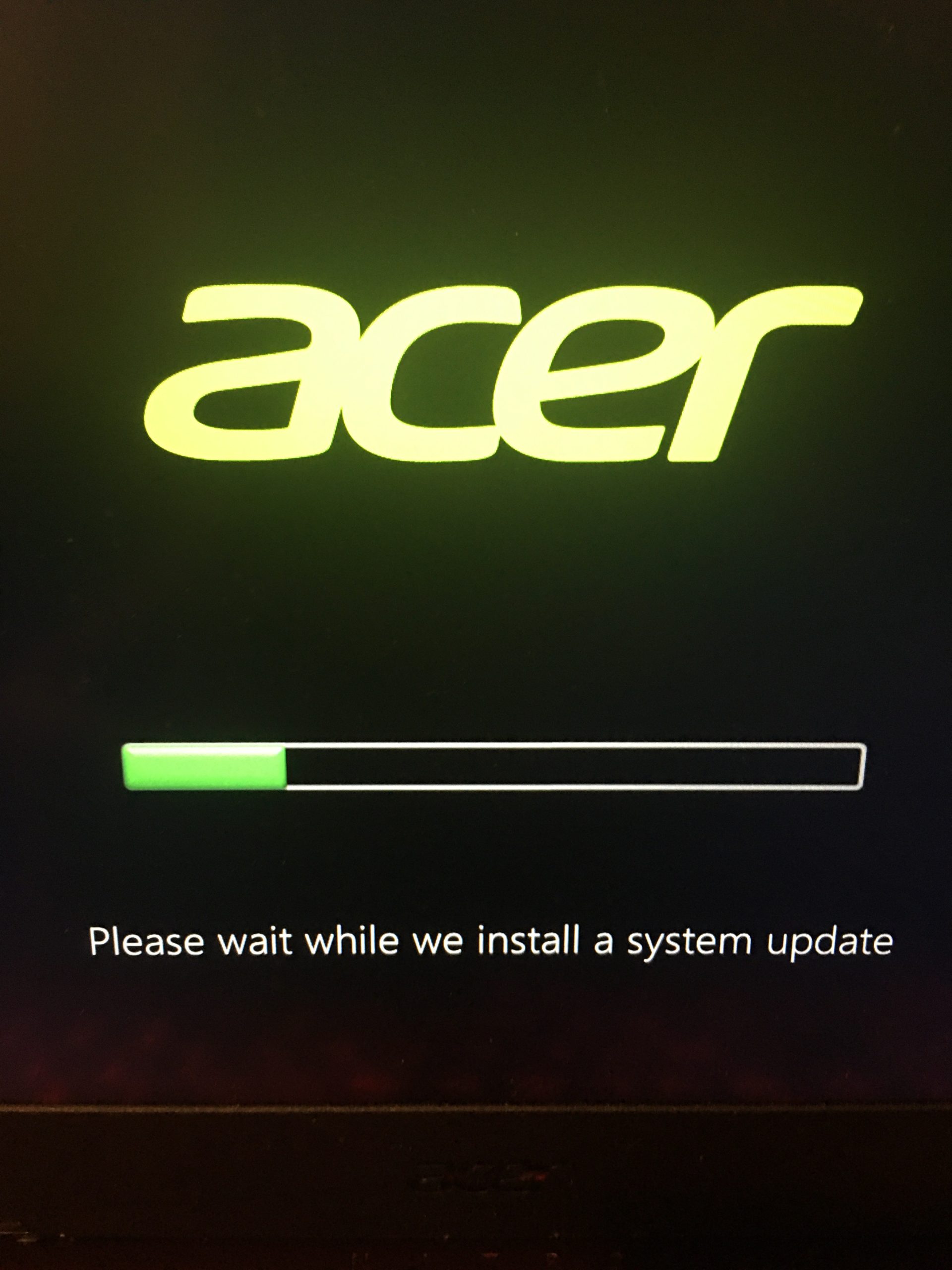
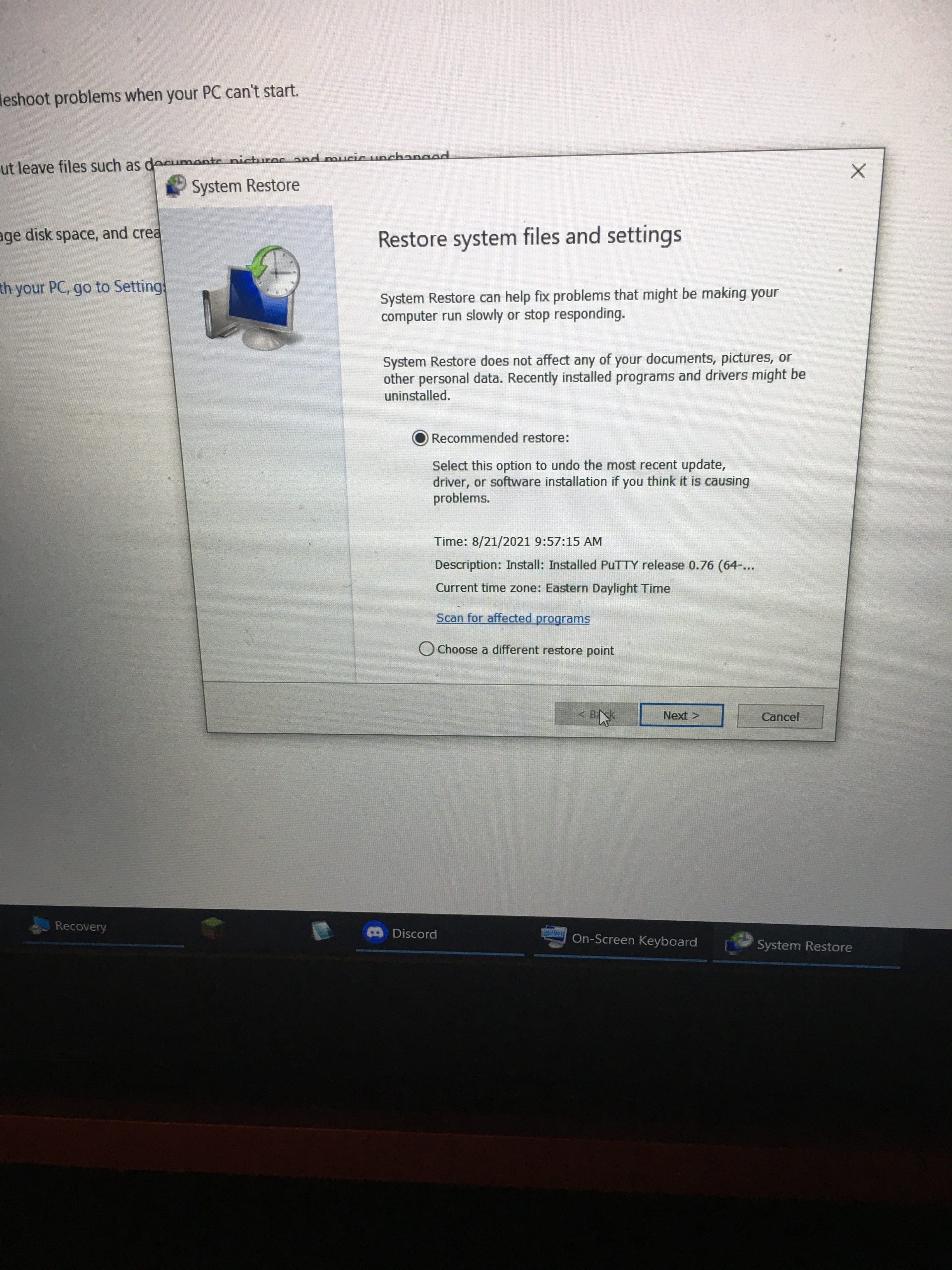

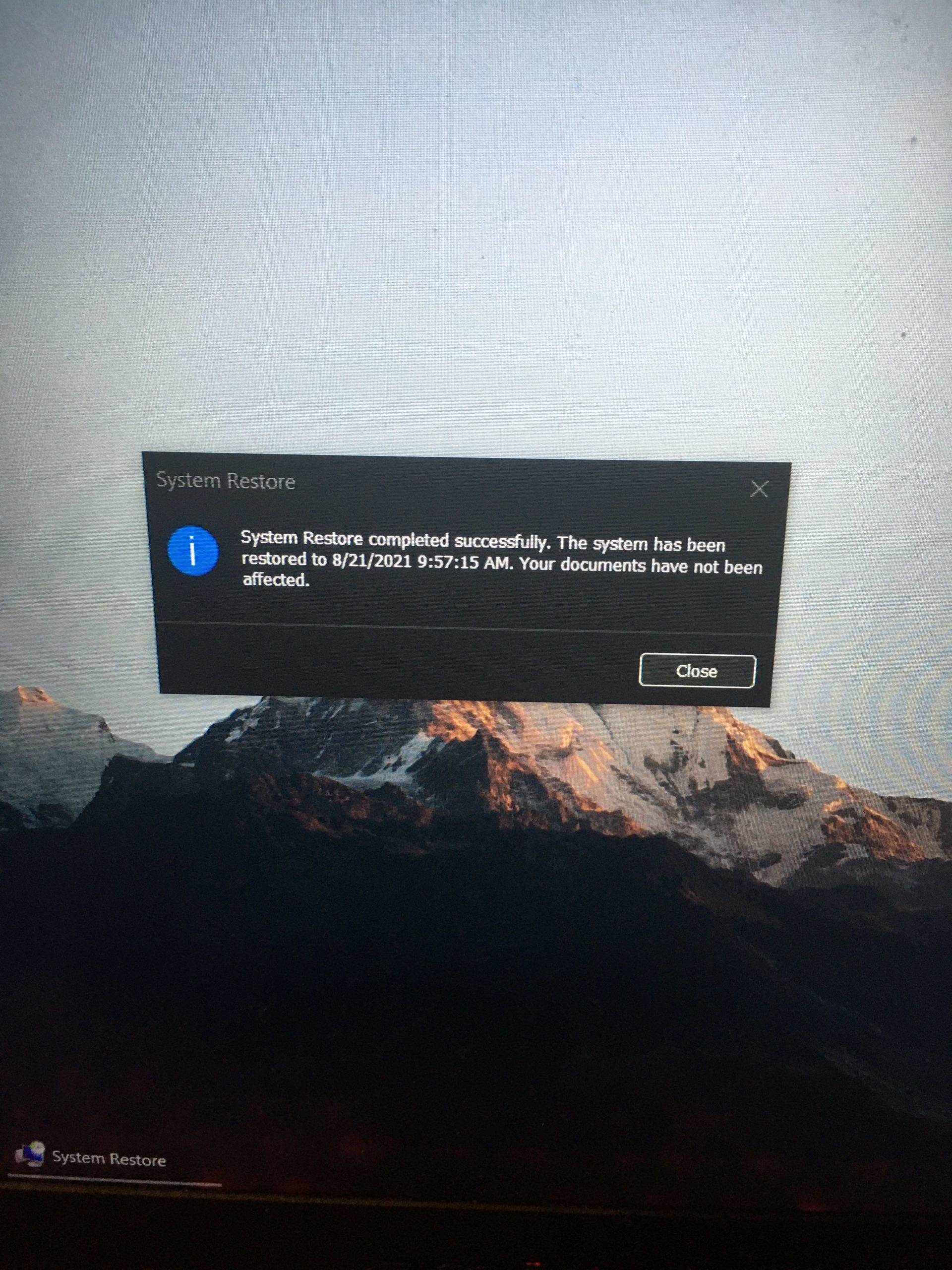
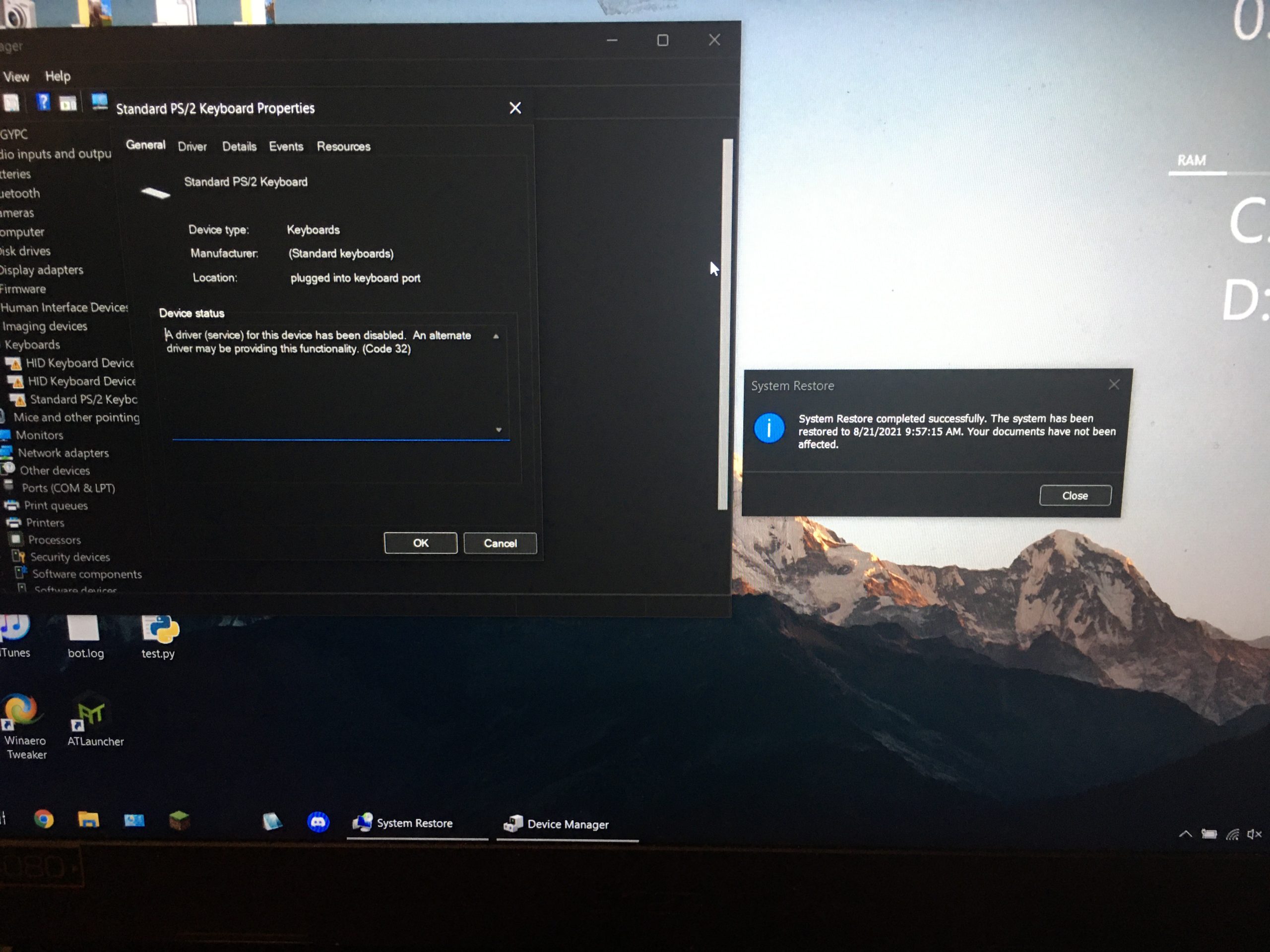
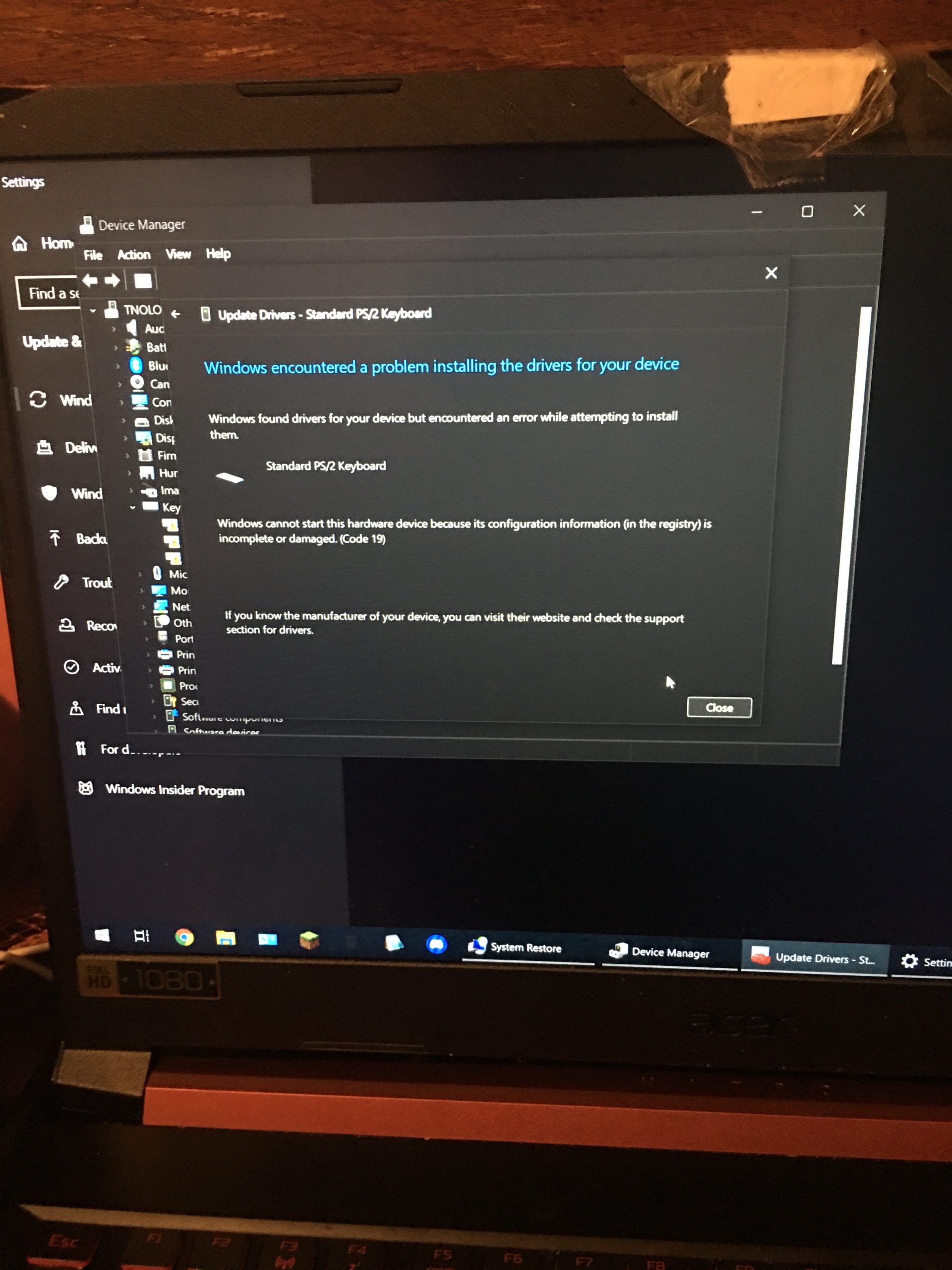
Thanks for reading!