Fixing UEFI / Secure Boot / Linux Issue With The Acer Nitro 5
Hello! In this blog article, I am going to post my interesting experience with my Acer Nitro 5. The Acer Nitro 5 model I have is the Acer Nitro 5 AN515-54 51M5 (it has an i5-9300H and GTX 1650). I am dual booted with Windows 10 and the endeavourOS Linux distribution (using the Grub bootloader). With that being said, let’s start from the beginning:
Dual Booting
To give you some context, I have three drives – my 500GB Crucial NVMe SSD, which is my main Windows 10 boot SSD (this is important), my 1TB HDD (not super relevant for my experience), and my 1TB Samsung NVMe SSD, which is what my Linux installation on.
Wait, didn’t I just say that Windows is on my 500GB SSD? Indeed I did. I decided to install endeavourOS on a partition of my 1TB SSD instead of my 500GB NVMe SSD. This will be important to note for later. It should be noted that I had to set my drives’ SATA mode to AHCI from my UEFI when I originally installed Linux (from Intel Optane Premium), and if you don’t know how to do that, you might be able to find how to do that. Just in case, however, I’ll add it here (Note: This is assuming only Windows is installed already):
- On Windows, open Command Prompt as Administrator and run this command:
bcdedit /set {current} safeboot minimal - Reboot your computer and go into your UEFI configuration
- Go to the Advanced tab
- There is a specific key combination that has to be pressed. I believe it is
Ctrl+S, but it might beCtrl+Alt+S,Alt+S, or something like that. IfCtrl+Sdoes not work, try other combinations with theCtrl/Shift/Altkeys and theSkey until SATA mode shows up. - Set the SATA Mode to AHCI.
- Save your changes and boot into Windows. It should be in Safe Mode due to the command that was run in Step 1.
- Open Command Prompt as Administrator and run this command:
bcdedit /deletevalue {current} safeboot - Reboot back into Windows. Hopefully everything will be working.
For the sake of simplicity, I will refer to the 500GB Main Windows 10 Boot SSD as my 500GB SSD and the Samsung SSD I installed Linux on a partition of as my 1TB SSD.
I was able to install Linux on a partition of my 1TB SSD and get grub working, but I noticed something odd – I could not set the grub bootloader, which can get into the Windows Boot Manager anyways (to boot into Windows), to be above the Windows Boot Manager. Upon going into my UEFI configuration, I noticed this for my Boot Priority Order:
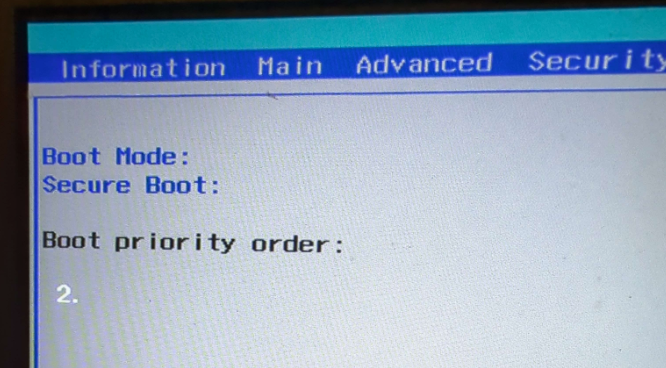
The boot priority order just had the number 2. Literally, “2.” In the F12 Boot Manager, “Windows Boot Manager” would appear first, with “endeavouros” appearing second, so it was fine there. However, it was broken in the UEFI configuration. What’s interesting to note is that when I pressed down from “Secure Boot:”, nothing would be highlighted first, as if it was somehow highlighting something invisible, and then pressing the down key again would highlight “2.”. Trying to press the F5/F6 keys to move the broken entry/entries up and down almost never did anything, but I could sometimes manage to get corrupted text if I played with it enough. I was not able to consistently get this result, but the “corrupted text” would be random letters and numbers and some solid rectangles. Not necessarily something I want to see.
Other than the inconvenience of having to spam F12 every time I booted my computer if I wanted to get into Linux, however, my computer was working fine… Until recently.
The Mistake
I was showing someone I know in real life my issue to see if he could figure out what the issue was (fun fact: he didn’t have any advice). During this point in time, I turned Secure Boot on for some reason, but I forgot to turn it off. I played with the F5/F6 keys until I was able to get the corrupted text to appear, and I proceeded to save my configuration, forgetting to disable Secure Boot, and shut down the computer. That was a mistake.
Later, I tried booting into Linux, and I was greeted with a “Security Boot Fail” message:
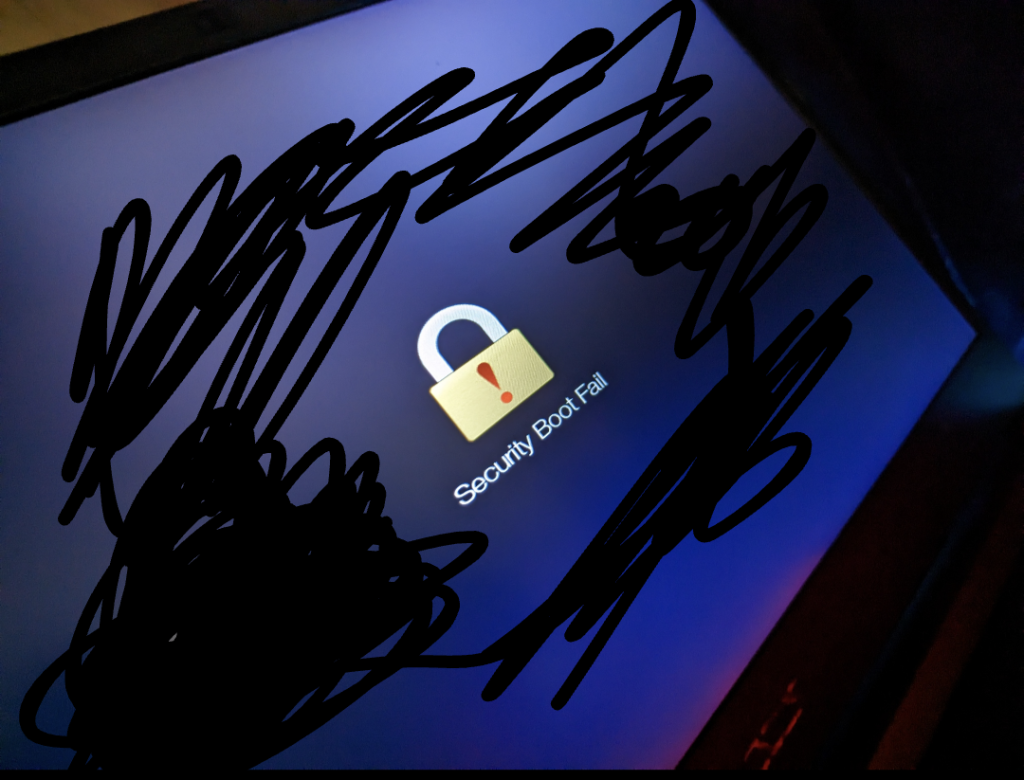
“No problem,” I thought. I pressed and held the power button to forcefully shut off my computer, and I booted it back up, pressing F2. Time to configur-
Oh.

A solid gray underscore in the top left corner of my screen, not even blinking. I’ve had this issue before, but the issue was that I was trying to access my UEFI while I had a bootable flash drive plugged in (don’t ask, I don’t know why that would cause it either). This time, however, it happened regardless, even if literally nothing was plugged into it.
So, I couldn’t access Linux, nor could I access my UEFI. That’s not good.
On the bright side, in the Boot Priority order, endeavourOS was first, before Windows Boot Manager. I guess that’s not very helpful when I can’t access it, though.
This happened last night (it is May 5th as of writing this, so on the night of May 4th). I didn’t manage to get it fixed then, but I fixed it today. Here’s how.
The Drive Removal
I was going to take out my battery (which I unplugged), but I was at school, and Acer for some reason decided that it would be a good idea to use two different types of screws to hold in the battery. Thanks Acer! The reason why I wanted to move the battery was because I wanted to take out the CMOS Battery of the laptop, which I believe would be under the regular battery. I talked to my friend who knows a bit about computer hardware, and he suggested that I try taking out all of the drives. I decided to try taking out just my 1TB Samsung SSD first, which has Linux on it, and see what would happen. I still got “Secure Boot Fail” when I tried booting it up, so I turned it back off and took out my 500GB Windows SSD as well. That’s when things got interesting.
I was able to access my UEFI upon doing this by typing in my supervisor password as usual. I disabled Secure Boot from there, and of course, I was not able to boot into anything because there was no boot device. I put both of my SSDs back in, and while all of my drives did show up and work, only Windows Boot Manager showed up in the F12 menu and in my UEFI configuration.
Thanks to Krellan on the Acer Forums, though, who figured out the solution to his own issue (and part of my issue), I was able to get endeavourOS to show up again. Here’s how:
1. I went to my UEFI, pressing F2 on boot and typing in my supervisor password.
2. I enabled Secure Boot, but I was careful not to exit yet.
3. I chose the option for Select a UEFI file as trusted for executing: (which can be found in the Security tab).
4. The only option was HDD1. Going back to the Info tab of my UEFI, I saw this was my 500GB Windows boot SSD, so I figured that it must be where the Grid Partitioning Table is and whatnot. I chose this drive.
5. I selected EFI, followed by endeavouros
6. I selected grubx64.efi and gave it a description of linux. I chose that yes, I wanted to add it.
7. I pressed F10 to save my changes and exit the UEFI computer, and let my computer boot into Windows. It should be noted that Windows Boot Manager was still the only thing showing up in the Boot Priority Order before I did this.
8. I rebooted the computer into the UEFI configuration. I saw that there was a new entry named EFI File Boot 0: linux. I used the F6 key to move it up in the Boot Priority Order to the top, above Windows Boot Manager. I kept Secure Boot enabled and I used F10 to save changes and reboot again.
9. Upon rebooting, I had a black background with the Acer logo on my screen with text in the corner that read:
error: prohibited by secure boot policy.
Entering rescue mode…
grub rescue>
10. I held the power button to forcefully shut down the computer, and booted back into my UEFI configuration.
11. I disabled Secure Boot and rebooted.
12. Grub was now working!
You can read the original post here.
Conclusion
Hopefully this blog post has helped you solve your issue, or at least has given you an idea for what could be happening with your computer. I know that your issue might not be exactly the same as mine (and I would know, since I’ve had to research a lot for these kinds of issues), but it might point you in the right direction or give you an idea. If you have any questions, please do let me know in my Discord. Thanks for reading!