7-Day Linux Challenge: Day 6
Hey! Sorry that I haven’t really been giving any updates on the 7-Day Linux Challenge.
If you’re new to reading this, I highly recommend you read my posts from Day 1 and Day 2, or at least from the former.
Anyways, I have mainly been using Linux, although I have been using Windows most of the time for school. Again, this is for a reason that I will not say right now, although I will probably feel safe to say the specific reason why in the future, and you’ll probably understand why I won’t say it right now if I ever do get around to saying it. I’m not going to get into detail with what has been happening lately, and I will instead just be quickly brushing over the events.
Day 3
Let’s start with what happened on Day 3. I had some free time at my school to do things with Linux.
First, I installed the ntfs-3g package. What’s great about Linux is that I was already able to access my D:\ drive (my HDD), but I don’t think I could write to it. My friend Blocks_n_more told me that this package would let me write to NTFS partitions, and now I can. I’m not sure if I could access my NVMe SSDs before installing this, although I know that I can now.
[tnology@TnologyPC ~]$ pacman -Syu ntfs-3g
error: you cannot perform this operation unless you are root.
[tnology@TnologyPC ~]$ sudo pacman -Syu ntfs-3g
[sudo] password for tnology:
:: Synchronizing package databases...
endeavouros is up to date
core 156.6 KiB 112 KiB/s 00:01 [------------------------------------] 100%
extra 1742.7 KiB 234 KiB/s 00:07 [------------------------------------] 100%
community 7.3 MiB 720 KiB/s 00:10 [------------------------------------] 100%
multilib 162.2 KiB 72.9 KiB/s 00:02 [------------------------------------] 100%
warning: ntfs-3g-2022.10.3-1 is up to date -- reinstalling
:: Starting full system upgrade...
resolving dependencies...
looking for conflicting packages...I also tried getting something called WinApps working. This was so I could go ahead and get Microsoft Office on Linux.
To save you guys from time, I will tell you right now that I wasn’t able to get it working. I referred to this to get virt-manager working: https://discovery.endeavouros.com/applications/how-to-install-virt-manager-complete-edition/2021/09/
I made sure to run this so that it wouldn’t happen later, because I didn’t want to worry about forgetting the command if it did happen:
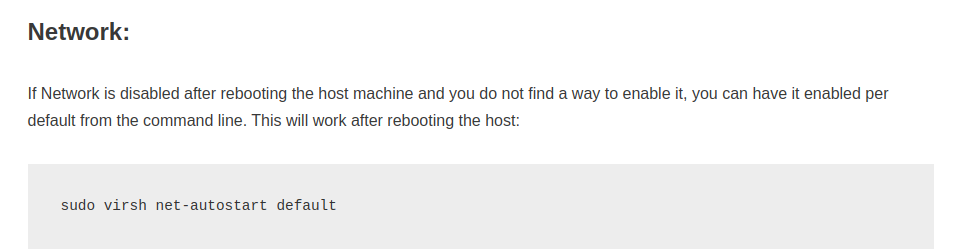
I guess I should also mention that my computer was on my phone’s hotspot, so the internet was pretty slow. I then followed this: https://github.com/Fmstrat/winapps/blob/main/docs/KVM.md
At one point, I came across this issue:
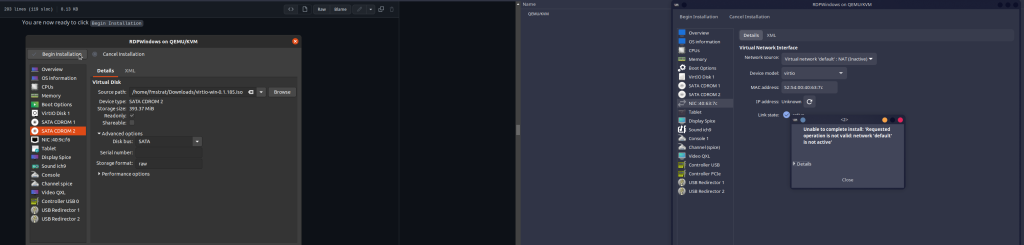
The error reads as the following:
Unable to complete install: 'Requested operation is not valid: network 'default' is not active'
I tried doing some research, and this ended up happening:

Running sudo virsh net-start default resulted in the following errors:
error: Failed to start network defaulterror: internal error: firewalld is set to use the nftables backend, but the required firewalld 'libvirt' zone is missing. Either set the firewalld backend to 'iptables', or ensure that firewalld has a 'libvirt' zone by upgrading firewalld to a version supporting rule priorities (0.7.0+) and/or rebuilding libvirt with --with-firewalld-zone
After a bit more research, I came across this and tried it out:
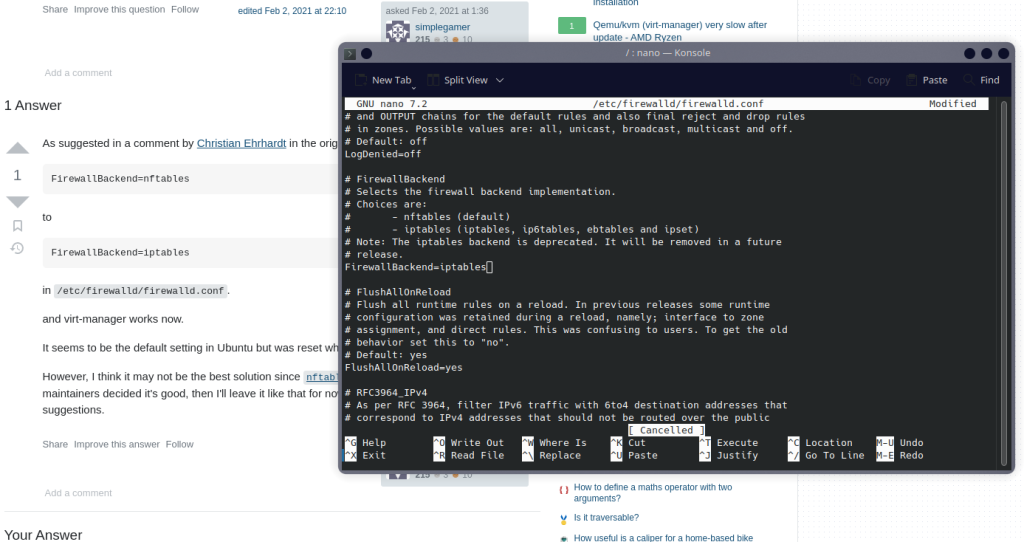
Permission was denied to save the file, so I had to re-run nano as sudo and do it again.
The problem was fixed! I edited /etc/firewalld/firewalld.conf to change the value from "FirewallBackend=nftables" to FirewallBackend="iptables".
I proceeded with the Windows installation through KVM. Later, though, I was having an internet issue, where I wasn’t being assigned an IP address for some reason:
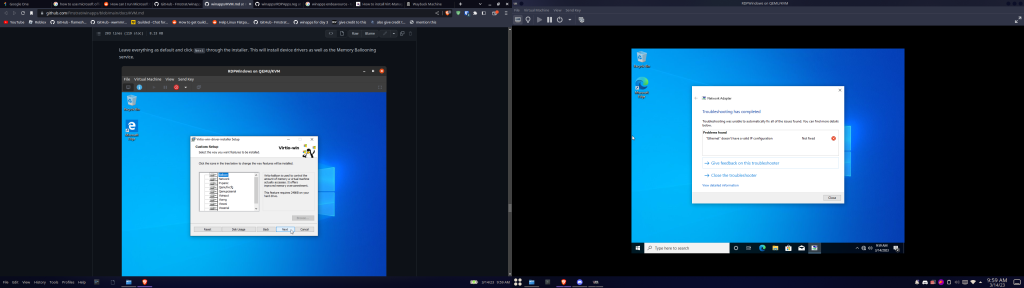
Even the Windows troubleshooter was aware of this, but what’s even more strange is the fact that it would not let me set an IP address manually through the Windows 10 settings.
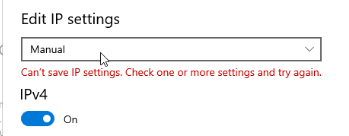
I never ended up getting this solved, until some other point in time after pausing that VM and restarting my computer, and the internet randomly started working. I have no idea why.
I will say that as of me typing this, I never got around to installing Microsoft Office.
Later, I was looking into Task Managers for Linux. I found one for KDE, and I think it looks great:
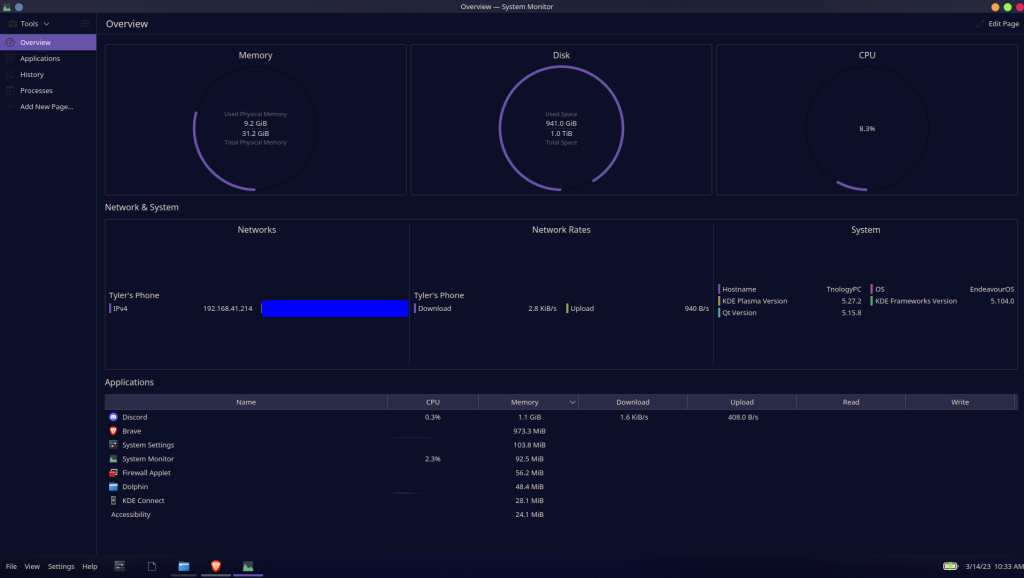
Later that day, I installed Piper for my Logitech gaming mouse, which worked nicely. Piper can be found here: https://github.com/libratbag/piper
I wanted to voice chat with my friends, but they were refusing to voice chat with me on Discord because they prefer Guilded. I tried installing Guilded on my computer, but the problem is that it would not install. My friends tried to get me to use the web version, but it was for some reason giving me issues. The solution to this was my friend Blocks_n_more giving me his installation of Guilded (and trusting him to not give me malware).
Day 4
I ran a command called sensors-detect through the Terminal, which detected sensors. It walked me through a few different steps, asking me if I wanted to do some things. It first wanted to try something, saying it was “totally safe.” It then wanted me to do a few more things, with them being “usually safe.” This involved probing sensors. Finally, it wanted me to do something that is usually the “most risky” but should be safe. Everything seemed to be working fine, but now my Bluetooth was broken. I’m not sure if this had anything to do with sensors-detect, the fact that I had updated my system recently, or something else, but my Bluetooth wanted to stop working.
Before, for my Bluetooth to work, I would have to run systemctl start bluetooth and enter my password. When my Bluetooth was broken, I tried starting it again, and also tried systemctl enable bluetooth --now to make Bluetooth enable on every startup. This didn’t work, though.
When checking the status of the Bluetooth service, it seemed to be “running,” but had errors.
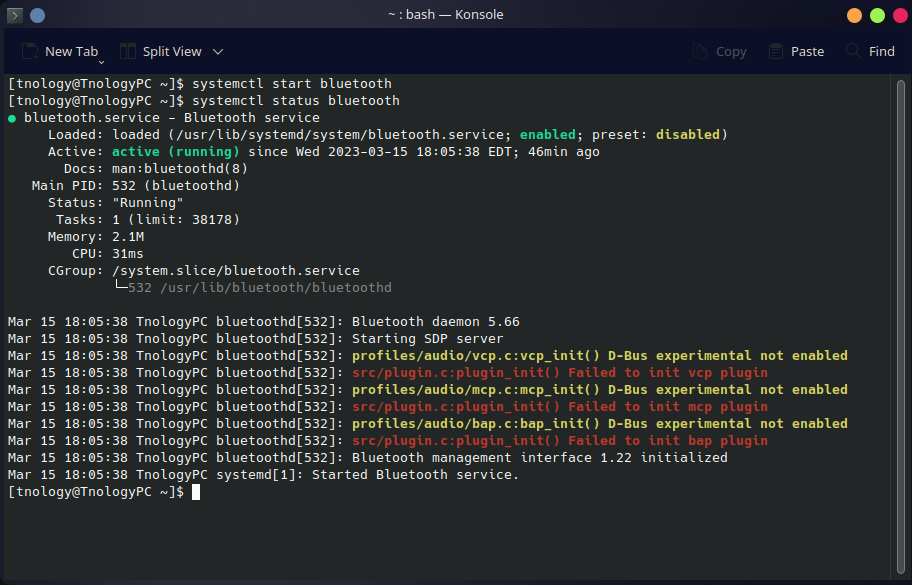
I tried this solution that I found on Reddit:
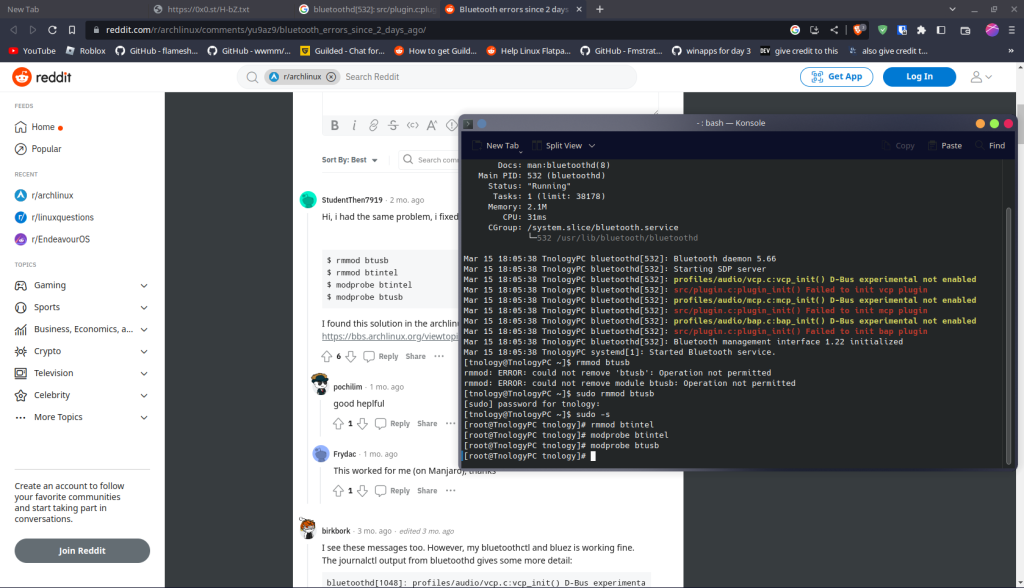
It still did not work, so I tried this:
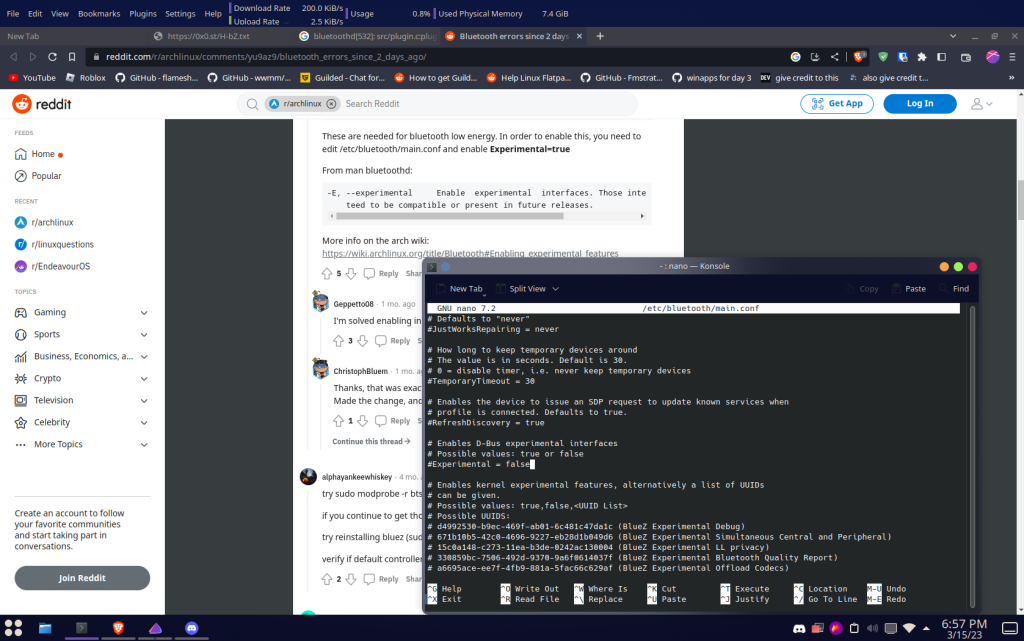
Unfortunately, that did not work either:
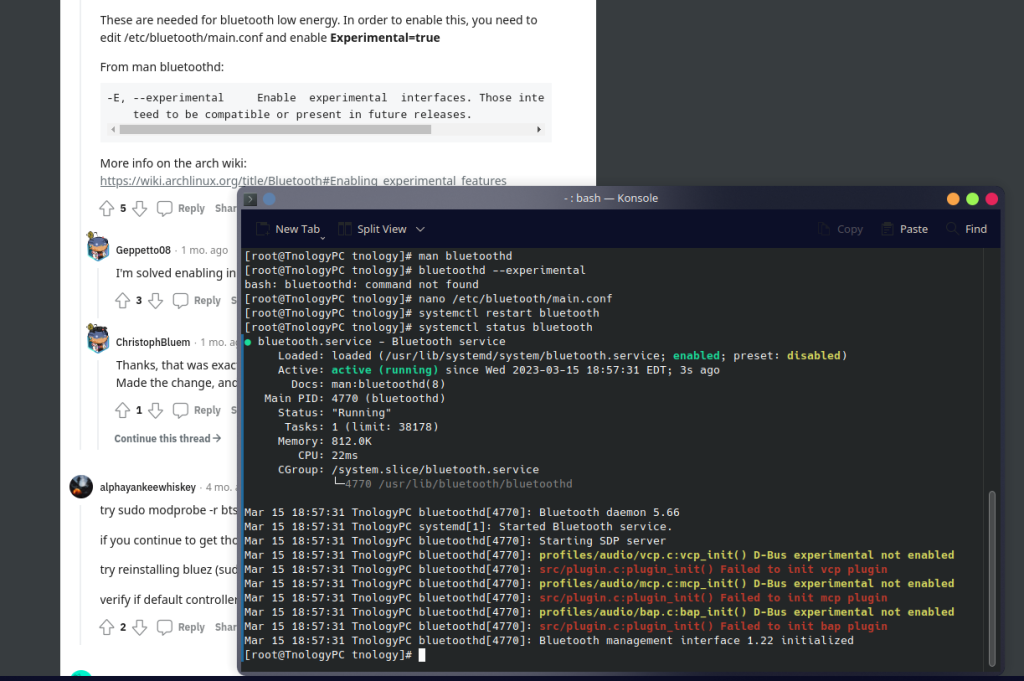
Here is what journalctl looked like:
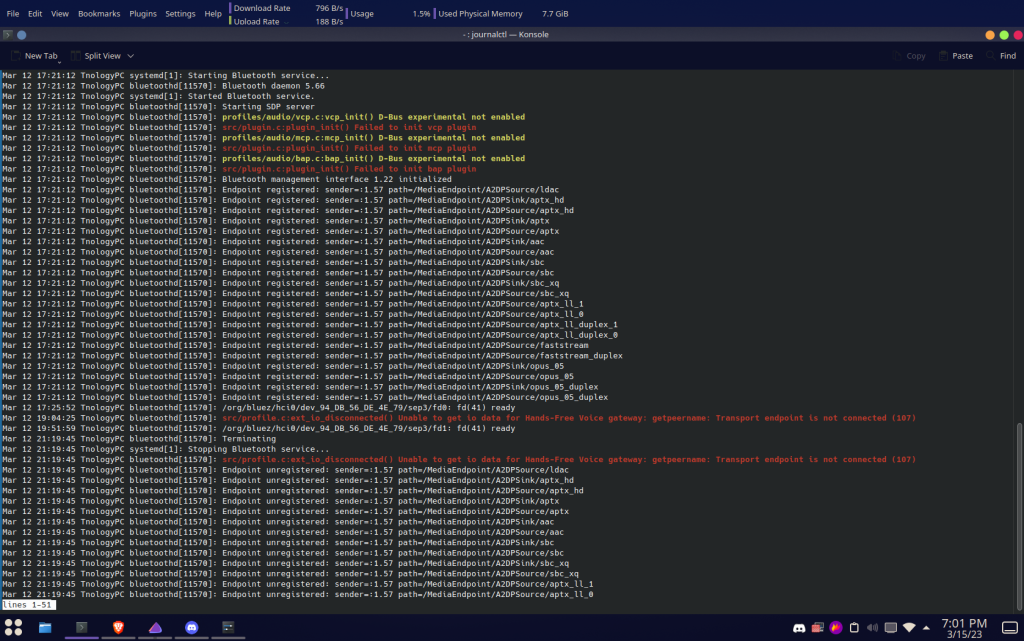
I got into voice chat with my friend Blocks_n_more so he could help me fix my issue. Well, he sure did, because as soon as I join voice chat with him and screenshare, the problem has been solved! Blocks_n_more had called himself the “Linus Tech Tips of Linux” because of this.
Day 5
On Day 5, I had installed LibreOffice and tried using Linux at school again, but this time tried to work with some spreadsheets I had. I got this when I tried to save my files, though:
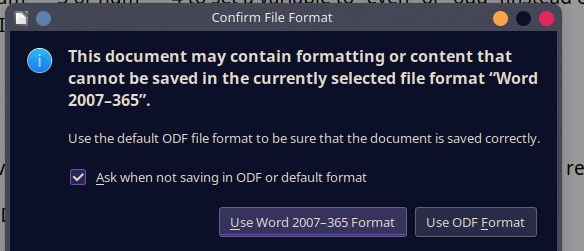
I made copies of my files and saved them this way, to make sure that my files aren’t somehow messed up from this. One realization that I made is that due to being able to save in this format, I could theoretically use cool things like XLOOKUP for Excel, right?
Well, no… But actually yes! While LibreOffice didn’t come with this functionality, I was able to get an extension for LibreOffice that actually added it. The extension is called Lox365 from goosepirate on GitHub. Be sure to check it out here: https://github.com/goosepirate/lox365
I also played around with my desktop configuration a bit. KDE Plasma has been awesome for letting me easily customize things the way I want them to be. Before, I had a bottom taskbar and a top bar, but I changed it to be like this:
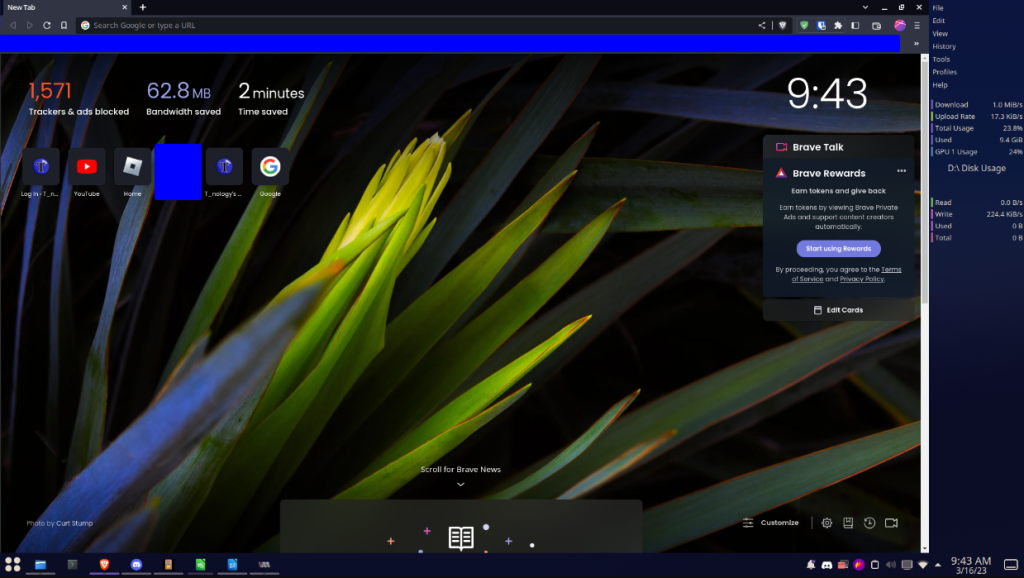
I’m sure that some of you think that this looks quite ugly, although I genuinely enjoy the appearance of it.
Later on Day 5, I wanted to have the ability to control my fans. Unfortunately, fancontrol-GUI does not work, and trying to open it gave me this error:
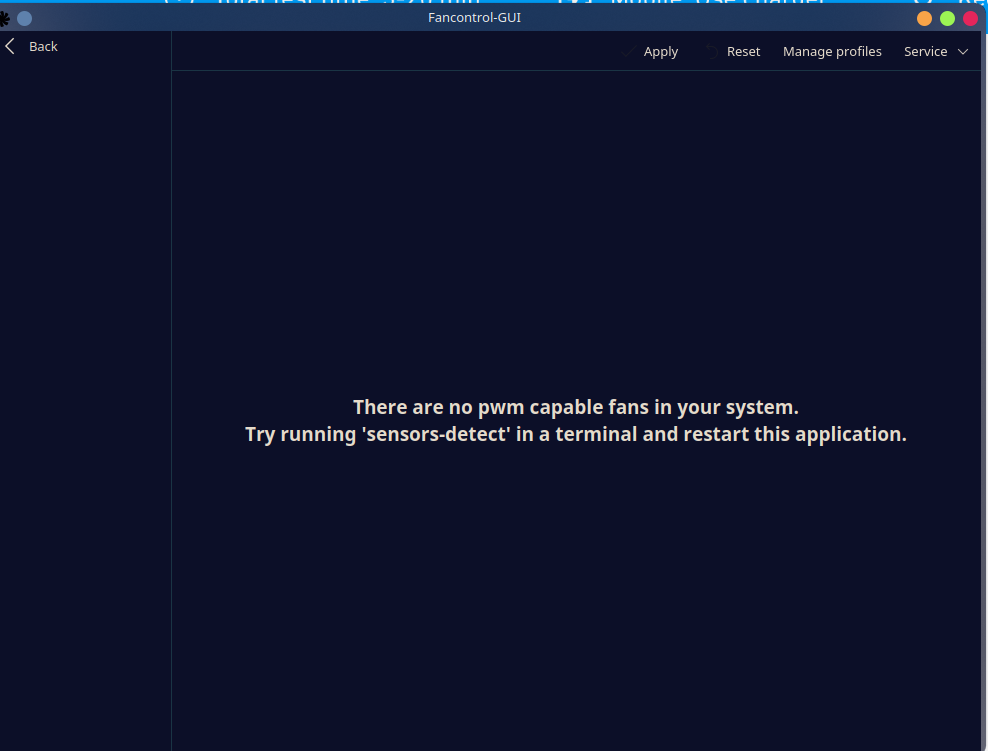
This is the command that possibly broke my Bluetooth, so I was not going to do that. I instead found something called Notebook Fan Control Linux, or nbfc-linux, and I got that working. The profile I used is the “Acer Predator G3-572” profile, which I found to work based on this Reddit post: https://www.reddit.com/r/AcerNitro/comments/it9hnc/regarding_linux_support/
Unfortunately, there is no GUI application from what I could find for this, so the command-line does have to be used to control the fan speeds.
Day 6
That leads us to today, Day 6. All I will say for today is that unfortunately, I cannot have a display scale for one monitor like I can for Windows 10 – at least not with KDE Plasma.
I know it’s not Day 7, but this might be the final post I make on this. Regardless, I am making my verdict now: I am switching to Linux… somewhat. Unfortunately, you already know the situation for school, so I still have to use Windows for that. Additionally, I am not making any promises that I will continue to use Linux, but there have been no problems that are significant enough to make me go back to Windows 10 as of right now. I will remain dual booted regardless, though.
Thanks for reading!